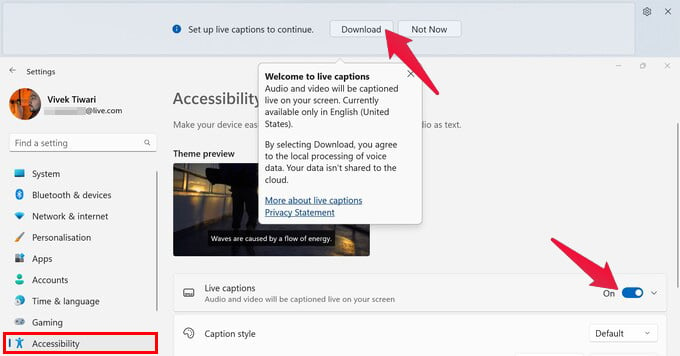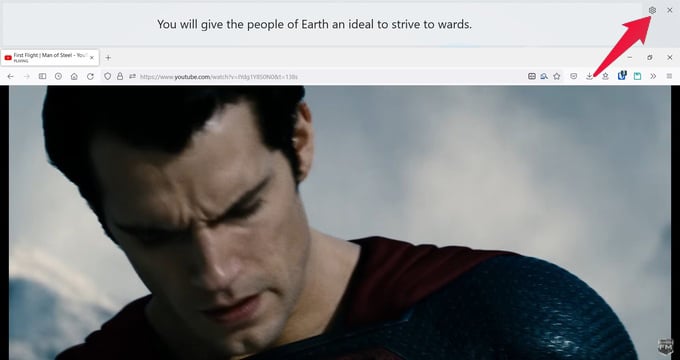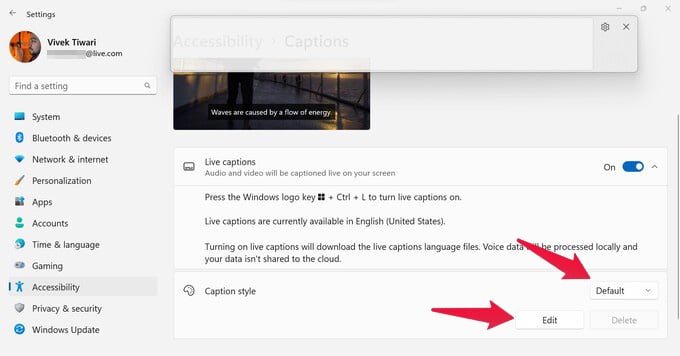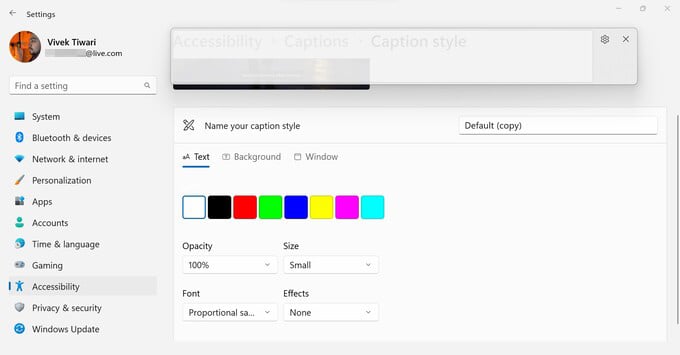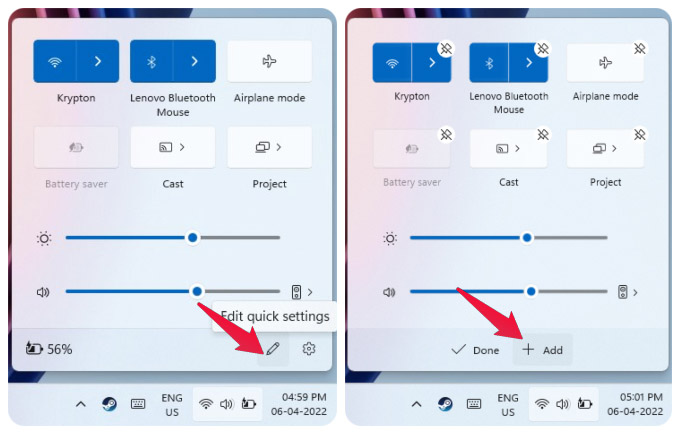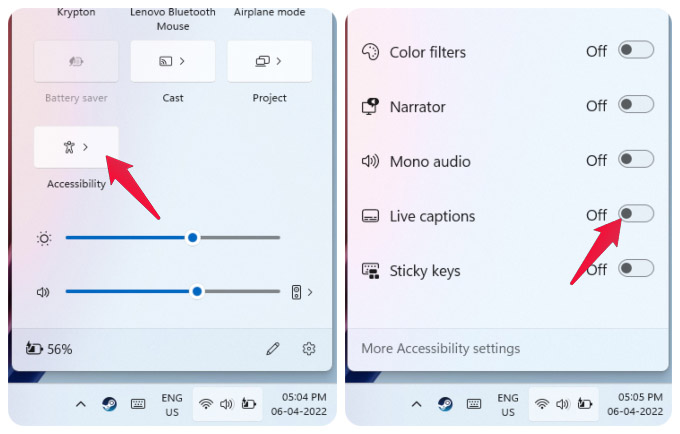Let’s see what are the new live captions on Windows 11 and how to use them?
What are Live Captions on Windows 11?
Windows 11 Live captions is a new accessibility feature that converts audio playing on the device into readable text. It’s basically the same thing as Live captions on Chrome, except it works system-wide and isn’t limited to your browser. Windows 11 will generate and provide you with live captions for any video being played in any app or website. You can also use the feature for video calls. The captions are generated locally, and the data is not shared with Microsoft, according to Microsoft. Once the required package is downloaded, you don’t even have the internet for Windows 11 live captions to work.
How to Enable Windows 11 Live Captions
For now, Windows 11 only supports English (US) but support for other languages may arrive in the future. To enable Windows 11 live captions, follow the steps below. As soon as the language pack is downloaded, you’re good to go. When you play any video or audio on your device, you will see the live captions. You can change the position by clicking on the gear icon in the caption box and going to Caption position. It can be at the top, bottom, or a floating window that stays on top of everything else.
Customize Live Captions for Windows 11
Live captions for Windows 11 use a Default style which includes Medium-sized fonts. These can still seem a bit too big for some, while too small for others. You can change the font size and many other things as well. Windows 11 lets you change the font style, size, color, and opacity of the text as well as apply font effects. Not only that, but you can also change the color and opacity of the background and the window.
Add Live Captions Quick Settings
Since Live captions do take up a considerable amount of screen space, having them on all the time might not be convenient for many people. If you only need captions occasionally, it might be a good idea to add them to the quick settings. The Accessibility quick setting is added to the panel. You can click on it to access all the related settings that can be toggled on or off, including Live captions. If you don’t want to add all the Accessibility features in your quick settings, you can simply use a keyboard shortcut as well. To enable Live captions for Windows 11, you can use Windows + Ctrl + L keyboard shortcut. To turn it off, simply close the Live captions window.
Δ