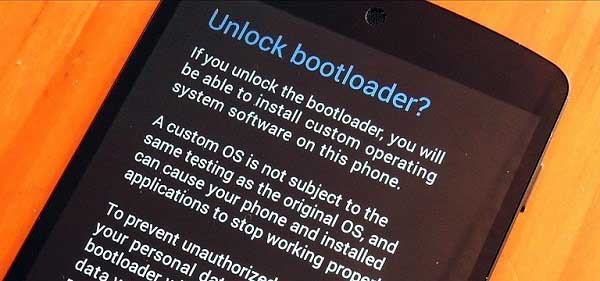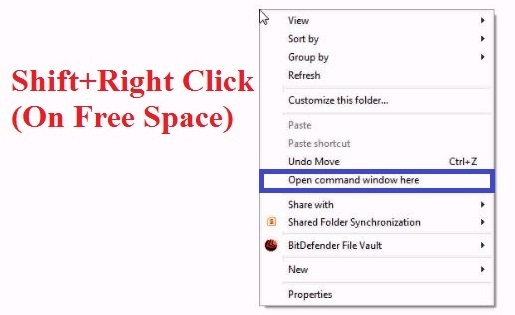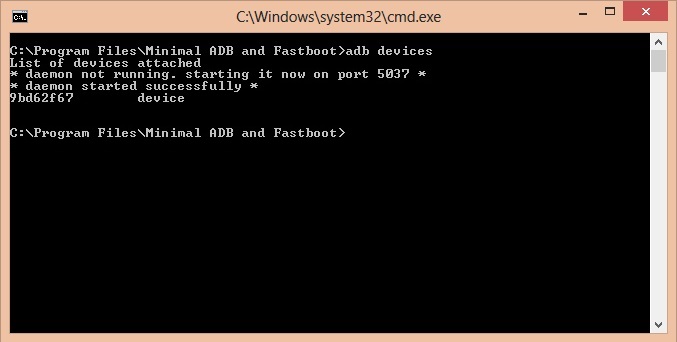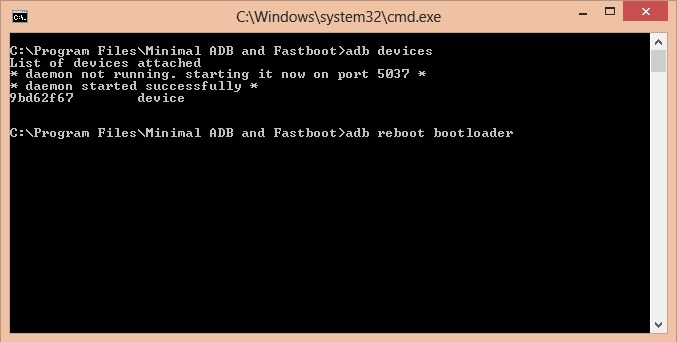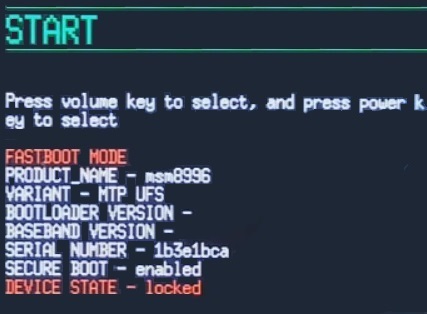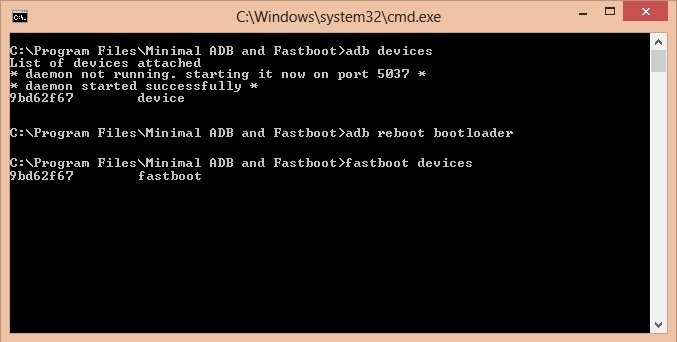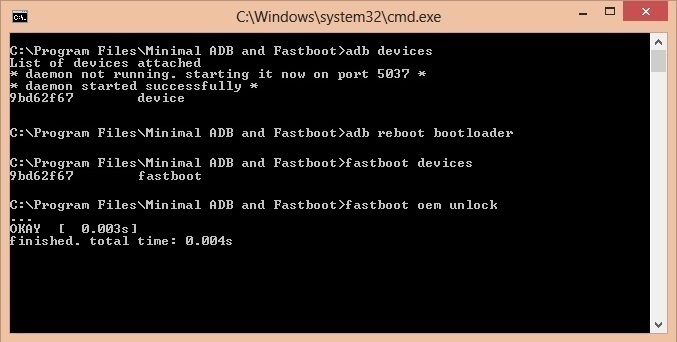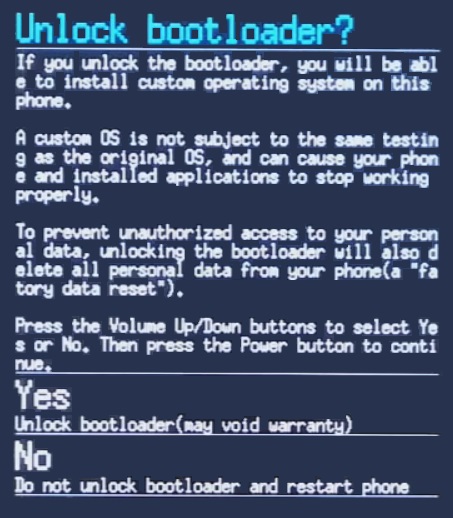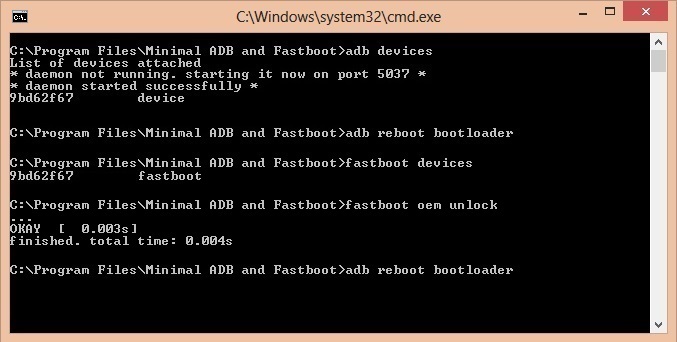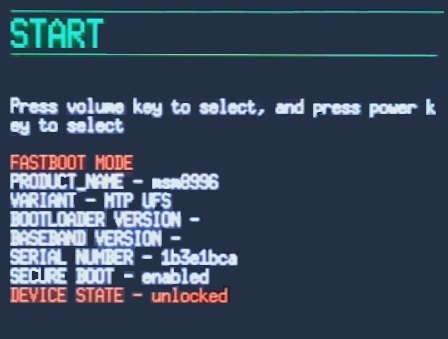Some of these include 5.5 inches Optic AMOLED capacitive touchscreen, 64 GB internal memory, 6 GB RAM, Qualcomm MSM8996 Snapdragon 820 Quad-core processor, Li-Ion 3000 mAh battery, 16MP rear camera and 8MP front camera. Moreover, it runs on the Android 6.0 Marshmallow operating system. If you are an Android geek like me, who is never satisfied with the specs and always wants something more to try on their phones, then you would want to root or install custom firmware on it. But before rooting or flashing any unofficial custom ROM you need to unlock bootloader of OnePlus 3. After that, you can not only gain root access but also implement various operations.
Related Post: How to Root and Install TWRP Recovery on OnePlus 3 You can either install custom firmware, or flash modified system, kernel, increase internal memory, flash custom recoveries, .img files, and much more. Whenever you purchase a brand new smartphone, it comes with a locked bootloader. It is locked because the manufacturer of that specific device wants you to stick to their self designed Android OS version. And if you even try to cross over those restrictions put forth by the manufacturer and root or install custom firmware without unlocking the bootloader, it will only result in unwanted outcomes and bricked phones as well. Hence it is always necessary to unlock the bootloader before proceeding to any flashing processes. Here, we’ll see how to unlock bootloader of OnePlus 3 smartphone.
Disclaimer
All the steps that are mentioned below must be attempted at your own risk. We at the Droid Thunder will not be held responsible for any damage caused to your OnePlus 3 by following this guide.
Requirements
Unlocking the bootloader will void your device warranty. Make sure your OnePlus 3 is charged at least up to 60%. Take a backup of your entire phone data and settings in case something goes wrong. Enable the USB debugging mode on your phone. Also, enable OEM unlocking and Advance reboot mode from Developer options. Install mobile specific USB drivers on your computer. Temporarily disable all the security-related tools on your computer.
Downloads
ADB and Fastboot setup
Steps to Unlock Bootloader of OnePlus 3
Download and install ADB and Fastboot files on your computer. Now using original USB data cable connects your OnePlus 3 smartphone to the computer. Make sure that OnePlus USB drivers are installed on your computer. Go to the location C:\Program Files\Minimal ADB and Fastboot folder (where you’ve installed the ADB and fastboot). Then hold the Shift button of your keyboard. By holding the shift button, right-click on space. From the list, choose the Open command window here option. This will launch the command window.
In the command window, type the following commands and hit enter:
adb devices
As soon as you press enter key, you’ll see a message saying ‘List of devices attached’ along with random numbers. This will confirm that your OnePlus 3 has successfully connected to your computer. If such a thing doesn’t happen then re-install the USB drivers. If the problem persists then change the USB cable or USB port. Now type the next command and press enter:
adb reboot bootloader
This will restart your OnePlus 3 into bootloader mode as shown below:
Then type the fastboot command and press enter:
fastboot devices
This command will again confirm the successful connection with some random numbers. Now to unlock bootloader type the following command and press enter:
fastboot oem unlock
As soon as you press enter key, the following screen will appear on your phone:
Use Volume Up and Down keys for navigation and Power key for selection. Using Volume keys navigate to the Yes option and press the Power key for selecting it. This will start the actual unlocking process. This step will wipe the entire data on your phone. Hence make sure you have backed up everything before performing this step. Once the process completes, your OnePlus 3 will automatically reboot itself. This will unlock bootloader of OnePlus 3. To confirm the same, again type the following command and press enter:
adb reboot bootloader
Conclusion
Finally! This is how you can unlock bootloader of OnePlus 3 smartphone. Now you are free to gain root access, flash those unofficial custom recoveries, custom ROMs and kernels etc. If you come across any difficulty while implementing the steps mentioned above then don’t hesitate to inform me. Just drop your problem in the comments section. Thank you! Source Notify me of follow-up comments by email. Notify me of new posts by email.
Δ