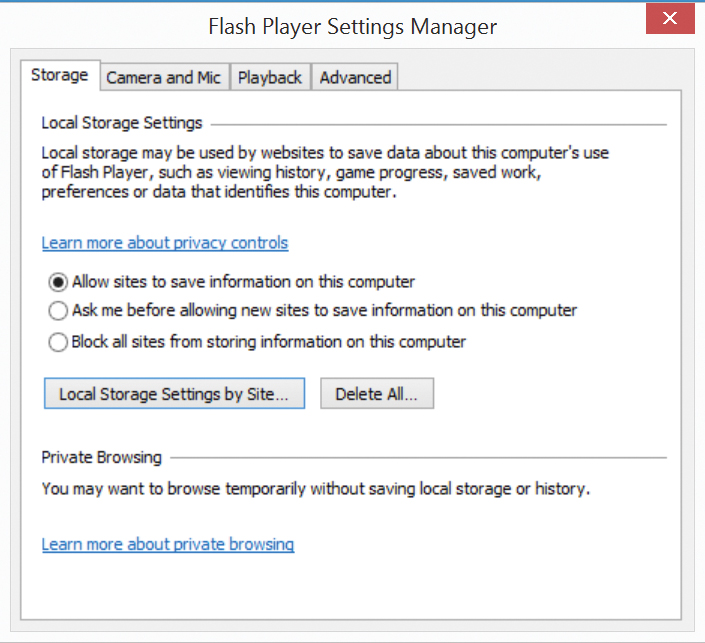A reader wrote to PC Advisor after receiving the error message ‘Adobe Flash Player settings: X is requesting permission to store information on your computer’. Here’s how we fixed his problem. Also see: How to add Adobe Flash to Android Q “I have recently started getting messages similar to ‘Adobe Flash Player settings: X is requesting permission to store information on your computer’, where ‘xxx’ is the name of a site I’m visiting. This happens with sites such as earthcam.com. How can I stop it from asking me this every time I use the site? The settings for the Flash Player can be found in the Windows control panel. Open up the control panel and click on ‘Flash Player 32-bit’. Now go to the Storage tab and you’ll see some options controlling how access to local storage is managed. Going from the information you have provided, it seems likely that you have the option set to ‘Ask me before allowing new sites to save information on this computer’. Change this to ‘Allow sites to save information on this computer’, which you should stop being asked. If you want to see which sites have been storing information locally, you can click the button labelled ‘Local Storage Settings by Site’. This will bring up a list of sites, along with the amount of local storage they are using, as well as the level of permission granted. You should make sure that the site you wish to visit has a status of ‘Allow’. You can change the permission by clicking on the site in question and then selecting a permission level from the menu below. You can also use this dialog to block any unwanted sites from using local storage.