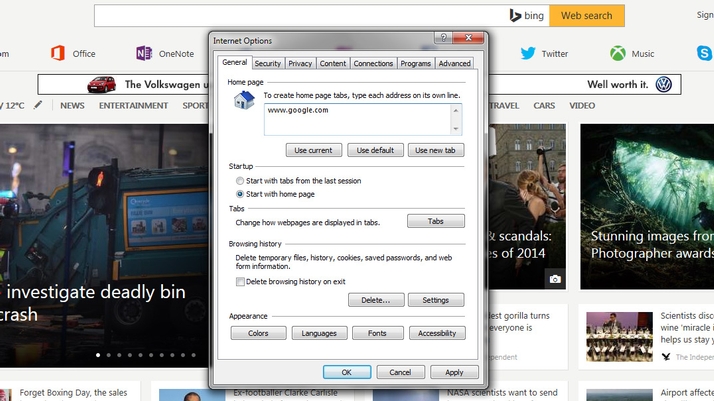The internet is a vast and wondrous information ocean, full of beauty and terror. Navigating these endless waters requires a sturdy ship and stars to sail them by, which in non nautical terms is best served by the Google search engine. Of course you may delight in the charms of Bing or Duck Duck Go, but for the majority of people, Google is the place they go when they want to find anything online. One way to speed up your access to Google Search is by making it the homepage on your various devices. That way, when you open your browser you’re already sitting at that famous white page. Here we’ll show you how to achieve this on your PC, tablet, laptop, or smartphone.
How to make Google your home page: Using the built-in search on a PC
If you use a Windows 8 machine then you already have a web search facility built-in to your system. When on the Home screen (the one with all the large, flat square boxes) just start typing and the search menu will appear. When you press return the results that come back will incorporate both local files and internet search results. This is a very quick and handy way to look something up without even opening a browser. As you might expect from a Microsoft product, the search results are supplied by Bing rather than Google, but it’s a useful feature to know about.
How to make Google your home page: Internet Explorer on Windows
Internet Explorer comes included with every Windows machine and defaults to Bing for its search results and MSN for the home page. To change the latter launch IE and then in the top right hand corner you’ll see the settings icon. Click this, then in the drop down menu choose Internet options.
A window appears with the section for the Home page already highlighted. Delete the existing address (most likely http://go.microsoft.com…) and instead type www.google.com then go to the bottom of the window and click OK.
Now relaunch Internet Explorer and you should see the Google homepage instead of the MSN one.
How to make Google your home page: Firefox on a PC
Changing the home page on Firefox is a very similar method to that of Internet Explorer. Once you’ve launched the app, go to the top right corner and click on the three horizontal lines. A box appears with various icons, choose Options, then in the text box marked Home Page type www.google.com, then click OK. That’s it, the next time you launch Firefox you’ll be taken straight to Google.
How to make Google your home page: In Safari on your iPad or iPhone
Safari, Apple’s own web browser, defaults to a favourites page when you first load it up on your iPad or iPhone. While it’s not actually possible to set Google as your home page, you can make it your default search engine. Then whenever you launch Safari just type your search query into the address bar at the top of the screen and you’ll receive your Google results. To change the default go to Settings>Safari>Search Engine, then choose Google. Now double click on the home button, and when the smaller versions of the open apps appears, swipe up on Safari so that iOS closes the app. Launch it again and Google is now your default.
How to make Google your home page: On an Android phone or tablet
As Android is a Google product, it’s no surprise that Google search is built-in to the fabric of the operating system. In fact there’s no need to actually make Google your home page at all. Firstly the standard Chrome browser has it as the default address, but more importantly you can search Google directly through the various stock widgets. On the Tesco Hudl 2 for example, which is incidentally a very fine budget Android tablet, when you hold it in portrait mode you’ll see a greyish bar across the upper portion of the screen with Google written in the left hand corner. This is a search bar pretty much identical to that found on the Google home page, and entering words here will take you to Google. Tapping on the right hand side of the bar, where the microphone icon is, will allow you to dictate your search terms rather than typing them. Very handy.
If you hold the tablet in landscape mode you’ll see the G symbol in the left hand column, just tap this and you’ll open the Google search bar again. As with most things on Android, the layout may differ slightly on your phone or tablet, but the Google search bars are a standard feature across the whole range.
How to make Google your home page: On a Windows Phone
Microsoft and Google don’t appear to be the best of friends at the moment, with no official Google apps currently available on the Windows Phone platform except for a rather basic search app. Microsoft has also restricted the ability to change the search engine to Google on several of the newer Lumia range, with Bing now the only apparent choice. If you want to access Google yourself though it’s actually quite easy. Open the Internet Explorer app and navigate to Google.com. Then tap the three dots in the bottom right hand corner of the screen and you’ll see a list of options appear. Tap ‘pin to start’ and you’ll now have a tile on your home screen that will take you directly to Google.com whenever you tap on it. Martyn has been involved with tech ever since the arrival of his ZX Spectrum back in the early 80s. He covers iOS, Android, Windows and macOS, writing tutorials, buying guides and reviews for Macworld and its sister site Tech Advisor.