Open the Start Menu, select Settings, then type Performance. Now choose Adjust the appearance and performance of Windows>Advanced>Change, check at the bottom of the Window what the Recommended value is and how it compares to Currently allocated. If the recommended is less then click Automatically manage paging file size for all drives>Custom Size, then enter the Recommended value into the Initial Size box, and a larger figure in the Maximum box. Click OK and you’re good to go.
Quick fixes for common Windows 10 problems: How to log in automatically, even with a Microsoft account
If you don’t want to be fiddling around with passwords and prompts when you turn on your PC, then you automate the process. To do this press WIN+R, then at the prompt type netplwiz and press enter. In the User Accounts dialog box, click the account you want to automatically log on to. If it is available, clear the Users Must Enter A User Name And Password To Use This Computer check box. Click OK. Then in the Automatically Log On dialog box, enter the user’s password twice and click OK.
Quick fixes for common Windows 10 problems: How to make sure Cortana works in the UK
Microsoft’s digital assistant, Cortana, is a very handy addition to Windows 10, but if your PC settings aren’t all set up for a single, compatible region, and you don’t have certain language packs installed, then you’ll receive the ‘Cortana isn’t supported in your region’ message whenever you try to use the service. You’ll be glad to know then that we’ve created a short guide called How to Make Cortana work in Windows 10.
Quick fixes for common Windows 10 problems: How to change startup programs in Windows 10
When Windows 10 was first installed on your PC it may well have been as sprightly as a gazelle, but after a short while your start up times became akin to a heavily laden tortoise with motivation issues. One potential source of this is too many programs automatically loading when you reboot your machine. To fix this issue follow our How to change Windows 10 startup programs tutorial.
Quick fixes for common Windows 10 problems: Reinstall printer drivers
A common complaint is that the printer won’t print after upgrading to Windows 10. To fix it, right-click on your printer in the Devices and Printers section of the Control Panel and remove it. Now download the latest drivers from your printer manufacturer (they can be Windows 7 or 8.1 drivers – don’t have to be Windows 10) and install them, remembering to set this printer as your default if its the main printer.
Quick fixes for common Windows 10 problems: Importing your Favourites into the Edge Browser
In Windows 10 Microsoft has introduced the Edge browser, which has many cool new features. In fact you can read about them in our How to use the Edge browser tutorial. One common problem with changing to a new browser though is that of bringing your bookmarks with you. Thankfully this is an easy fix. To do so simply open the Edge browser, click on the three lines in the upper right hand corner, then select Import Contacts. Now you’ll see a list of browsers that you have installed, each with a tick box next to them. Select the ones you want to include, then click Import.
Quick fixes for common Windows 10 problems: Stop pop-up ads in the Edge browser
Pop-up ads can be incredibly annoying, therefore getting your browser to prevent them appearing is an almost essential function. To do this in the Edge browser you need to click on the three dots in the top right hand corner, then scroll down and select Advanced Settings. In here you’ll see a slider switch for Block pop-ups. Make sure it’s turned on and you should be safe from intrusive ads.
Quick fixes for common Windows 10 problems: Fix icon sizes in Windows 10
There is reportedly a bug that some users are encountering which makes icon sizes on the desktop enormous. Resetting the size is very easy. Press WIN+D to go to the desktop, then right click on a clear space to bring up the context menu. In here select View, then choose the icon size you prefer.
Quick fixes for common Windows 10 problems: The Windows Store is unavailable
We’ve heard some complaints about the Windows Store not being accessible after upgrading to Windows 10. One important thing to check, as it can certainly cause this problem, is if you have the correct time and region selected on your PC? To do so go to the Start Menu>Settings>Time & language, and ensure that your device is set to the country you live in. Martyn has been involved with tech ever since the arrival of his ZX Spectrum back in the early 80s. He covers iOS, Android, Windows and macOS, writing tutorials, buying guides and reviews for Macworld and its sister site Tech Advisor.

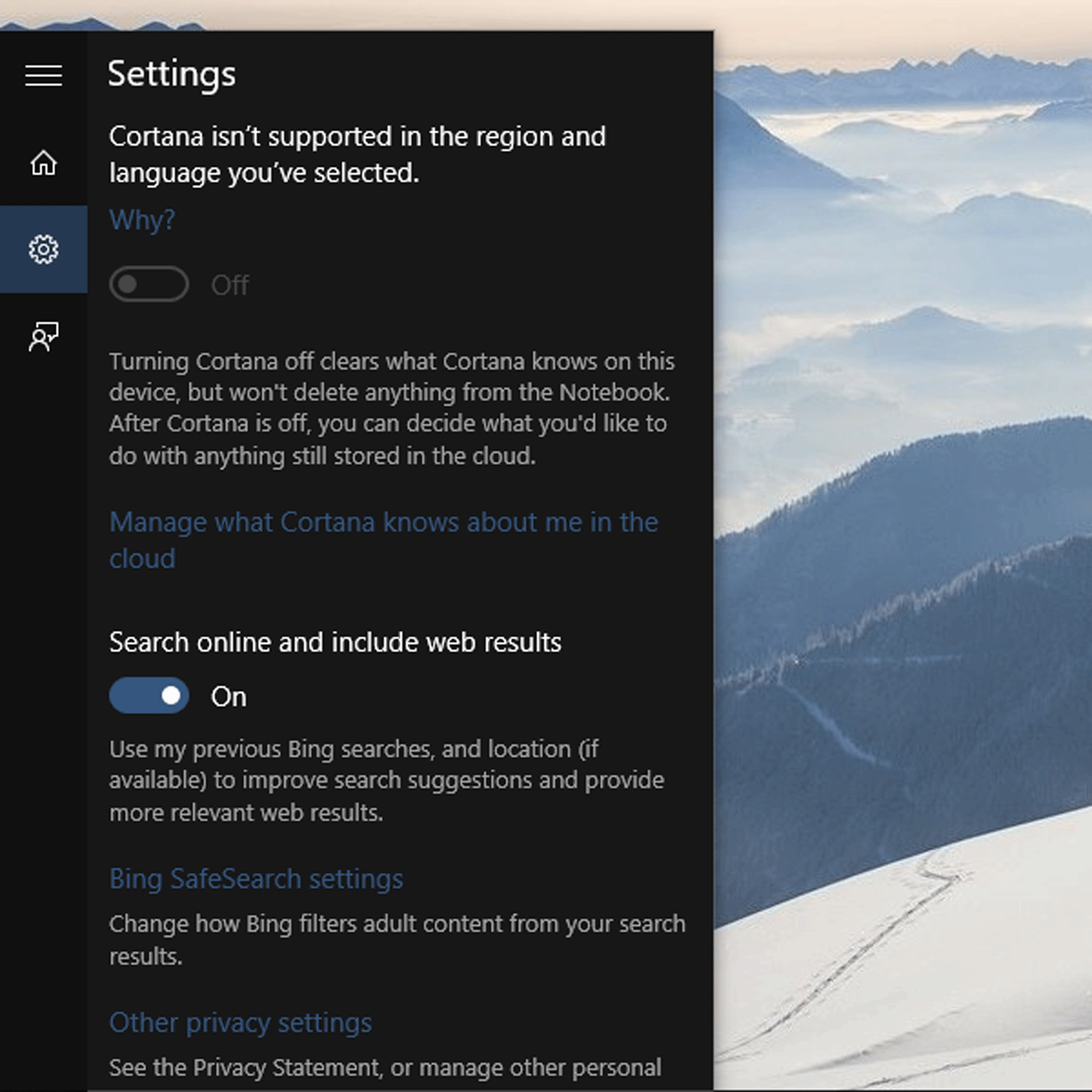




![]()
