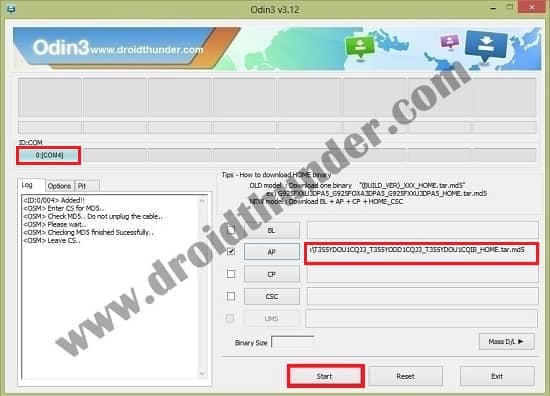Some of its more specs and feature includes 768 x 1024 pixels of resolution, Quad-core 1.2 GHz processor with 32 GB of internal storage and 2 GB of RAM, 5-megapixel primary camera and 2 megapixel of front shooter for selfies. The Galaxy Tab A was released with the Android 5.0 Lollipop operating system. Samsung further upgraded the OS to Android 6.0 Marshmallow. And just a few days back, due to the hardware compatibility of this tablet, Samsung officially released the latest Android 7.1.1 Nougat OS for Samsung Galaxy Tab A SM-T355Y.
How to Install Galaxy Tab A Android 7.1.1 T355YDOU1CQJ3
In our step-by-step article, we’ll discuss some easy steps on how to update Samsung Galaxy Tab A SM-T355Y to Android 7.1.1 Nougat DOU1CQJ3 official firmware. This official firmware comes with various improvements in the overall performance and some newly added features as well. Note that this is an official Stock ROM (OTA Update) from Samsung and is not any kind of third party unofficial custom ROM. Let’s have a look at the complete firmware info and proceed to the steps on how to update Samsung Galaxy Tab A to Android 7.1.1 DOU1CQJ3 Nougat firmware.
Firmware Info
Model: SM-T355Y Model name: GALAXY Tab A Country: India Version: Android 7.1.1 Nougat Build date: November 21, 17 Product Code: INS PDA: T355YDOU1CQJ3 CSC: T355YODD1CQJ3 PHONE: T355YDOU1CQIB
Disclaimer
This official Android 7.1.1 DOU1CQJ3 Nougat firmware flashing process is risky. So follow and attempt every step given below correctly without any mistake. If something goes wrong and your tablet gets bricked or damaged after following these steps then we at DroidThunder.com will not be held liable for that.
Compatibility
This stock ROM must be used only for Samsung Galaxy Tab A with the model number SM-T355Y. Do not try to flash this firmware update on any other device or variant as it may result in unwanted outcomes or bricked tablets.
Requirements
Charge your Galaxy Tab A to a minimum of 60% before going further. Ensure to take a complete backup of your important data including contacts, apps, messages, call logs, notes, etc. Install Samsung USB drivers on your PC so as to detect your Galaxy Tab A when connected to PC. (Optional) Temporary disable all the security tools on your computer.
Downloads
Odin3-v3.12.7 Android 7.1.1 DOU1CQJ3 Nougat
Step to Flash Android N on Galaxy Tab A
Download and extract both the above files to a convenient location on your computer. Then switch off your Galaxy Tab A completely until it vibrates. Now you need to boot your tab into downloading mode. Keeping the tab in download mode, connect it to your computer using a USB cable. On PC, launch the ‘Odin Multi Downloader3-v3.12.7′ software which you’ve just received after extraction. As you launch it, the ID: COM section located at the top left corner will turn light blue. Also, an Added message will appear in the message box window. This will confirm that your Galaxy Tab A has been successfully connected to your computer. If such a thing doesn’t happen then it’s more likely to be a problem with the mobile-specific drivers. Hence, install the latest USB drivers on your PC. Then click on the Options tab located on the Odin window and tick the Auto Reboot and F.Reset Time options. Do not tick the Re-partition option as it may increase the risk of bricking your device. Now, click on the AP button present on the Odin window and browse to the firmware package file which you’ve downloaded (T355YDOU1CQJ3_T355YODD1CQJ3_T355YDOU1CQIB_HOME.tar.md5) and select it. Finally, just begin the firmware flashing process now. For that, hit the Start button present on the Odin window.
While the process goes on, your tab will boot itself automatically. Do not disconnect the USB cable from the computer as it will interrupt the firmware flashing process. Be patient and wait until the flashing process completes. When the process completes successfully, the ID: COM section located on the Odin window will turn green with the message ‘Pass’ on it. On the other hand, Galaxy Tab A will automatically restart itself. This will confirm that the official Android 7.1.1 Nougat firmware is flashed on your Samsung Galaxy Tab A SM-T355Y. Now you can disconnect your tab from the computer by safely removing the USB cable.
If this firmware flashing process fails, then close the Odin window. Again boot into downloading mode and repeat the complete process.
Conclusion
Finally! This is how you can flash the latest official Android 7.1.1 DOU1CQJ3 Nougat firmware on your Samsung Galaxy Tab A SM-T355Y. To verify the same, go to Menu > Settings > About Tab. Enjoy the newly added Android Nougat features on your Galaxy Tab A. Lastly, if you face any issue during the process, then feel free to contact me through the comments section given below. Notify me of follow-up comments by email. Notify me of new posts by email.
Δ