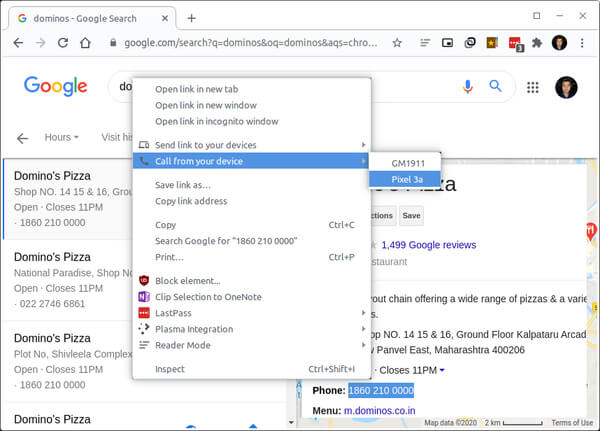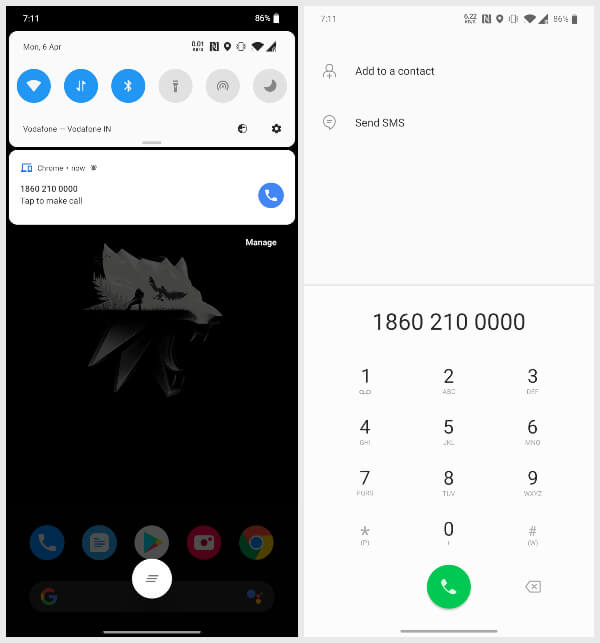Fortunately for you, Google Chrome now allows you to make calls from the browser. So today we’ll show you how to make a call direct from Google Chrome browser.
How To Make A Call From Chrome Browser
This feature does not work with iPhones, however. So you’ll need an Android phone with the Google Chrome browser installed. You should also be signed in to Chrome using the same Google ID on both your phone and desktop. The desktop OS you use is of no concern because this works across Chrome OS, macOS, Windows, and Linux. If you have an Android phone, you can follow the steps below to call a phone number from the Chrome desktop browser. From here, you simply have to press on the call button to call the phone number. At this point, your Android phone will kick on and start dialing the number that you selected in Google Chrome browser. At this point you can consider this as a regular phone call. This tip typically saves your time instead of typing the entire number from the website to your phone. If you were looking to make a phone call from your Windows PC directly, we’ve got you covered as well. Please check our detailed tutorial to directly call someone from your Windows computer.
Making Calls From Chrome
If you can’t tell by now, you can not exactly call a person or a business from within the browser. Chrome simply allows you to dial a number on your phone straight from the browser. You’ll still need your phone to make the call. This feature does make the process easier though. Without it, you’d be dialing the number manually while looking at your browser. Whereas you can pretty much click to dial a phone number from Chrome.
Δ