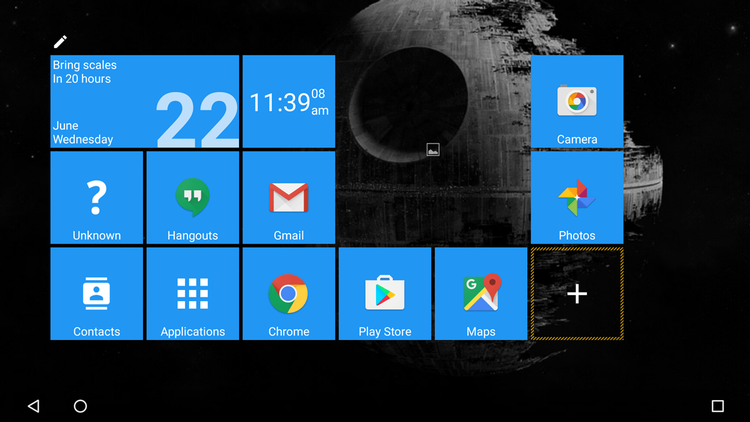See also: 17 Best Android Tablets and Android N release date and new features
How to make Android look like a PC: Add a keyboard and mouse
The most obvious way to make an Android tablet more PC-like is to add some peripherals. There are three main ways to do this : Bluetooth, wireless, and wired. Bluetooth The Bluetooth route is the neater option as there are already a wide range of Bluetooth keyboards and keyboard/stand hybrids available for Android tablets. In the past we’ve been impressed with the likes of the Inateck BK1003E Ultra-Slim Universal keyboard, alongside efforts from Microsoft and Belkin, but pretty much any Bluetooth keyboard should work.
You might be surprised to know that a Bluetooth mouse also works on Android, and once you’ve paired the device with the tablet you’ll see a pointer icon appear on the screen, just like it would on Windows. It’s not exactly the same, as different apps seem to respond in different ways to button presses, but it doesn’t take long to work out what’s what and soon you’ll be pointing and clicking with the best of them. Wireless (and Wired)
The advantage of OTG cables is that they open up a world of possibilities for Android, including adding storage via thumb drives, attaching printers, and even USB hubs so you can run multiple devices at once. Be sure to do a little research beforehand to see if you need any apps or drivers to use specific devices, but after that you’ll be good to go.
How to make Android look like a PC: Add a Windows-style Launcher
If you really crave the aesthetics of Windows Modern UI, then there are a few different apps on the Google Play Store that will help you achieve this. SquareHome 2 is our current favourite as the launcher transforms an Android tablet into a live-tile wielding Windows clone. True there’s little additional functionality that you couldn’t achieve through the use of widgets, but if it’s the PC look you’re after, this has it in spades.
Another one worth a look is Andronium, which is in public Beta at the moment but available on the Google Play Store. The app emulates the Continuum feature in Windows 10, allowing you to treat your device as a desktop when you plug in a monitor, keyboard and mouse. See also: How to use the Continuum feature in Windows 10
How to make Android look like a PC: Add Microsoft Office 365
While Android already has its own excellent productivity apps in Google Docs, Google Sheets, and the rest of the Google Office suite, Microsoft has also released versions of its legendary Office software on Android. The best part of the deal is that they are all free for tablets sized 10.1in and smaller (which is pretty much most of them).
You can create documents, spreadsheets, presentations, and edit them on the go, all while saving your creations in the cloud so you can carry on at work or home on your PC. For more advanced features you can sign up to an Office 365 account (currently around £80 a year), but for most people the free versions will be enough. To give them a test run try Word on the Google Play Store.
How to make Android look like a PC: Multitasking
One of the main advantages of Windows, as the name suggests, is having multiple panes open at once running different apps. You can do something similar on Android with Floating Apps (Multitasking) available in the Google Play Store. With this you gain access to a number of small, single purpose apps that sit on top of whatever else you are running. These include stopwatches, system information, paint, and a number of other tools. It’s not quite Windows, but it can be very useful.
How to make Android look like a PC: Wait for Android N
With the impending release of Android N, Google recently announced that multi-screen apps would be a newly added feature. This is similar to the Snap function on Windows that allows users to have two applications running side by side on the screen.
The proportion of space each app gets is decided by the user, and when it’s released in the late autumn we think this could be a significant step forward for using Android as a productivity platform. Hmmm, maybe you won’t need to get your tablet to be like Windows after all. It seems Google is doing that for you. If you want to take a sneak peek at the new features then check out our How to get Android N now guide. Martyn has been involved with tech ever since the arrival of his ZX Spectrum back in the early 80s. He covers iOS, Android, Windows and macOS, writing tutorials, buying guides and reviews for Macworld and its sister site Tech Advisor.