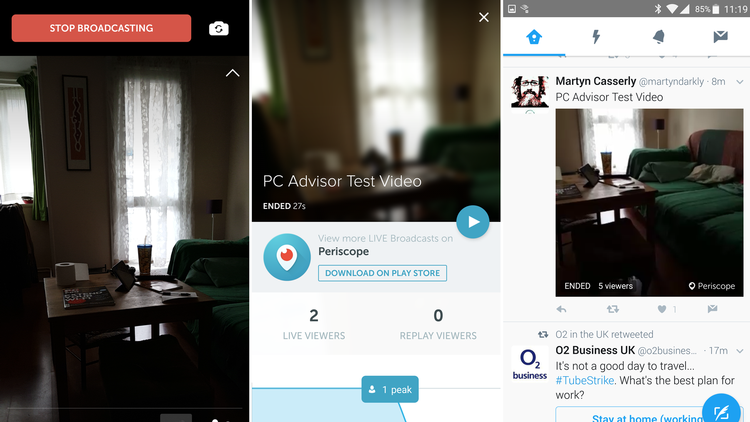What is Twitter live video?
Much like its close rival Facebook Live, Twitter live video allows users to quickly livestream events directly to the social media site. Other users can interact with the feed in real time, leaving comments and likes, and once the video is complete it remains in your feed just like any other tweet.
Create a live video on Twitter
To get your live stream up and running open the Twitter app on your smartphone then create a new post. The next page has the famous ‘What’s happening?’ message in the main area of the screen, but it’s the options at the bottom that you’ll want to pay attention to. Click the camera icon, then choose Live. You will receive a few queries about allowing access to your camera or audio. Grant these and you’ll see a message confirming that you can now go Live on Twitter. Tap the ‘Ok, got it’ button and Twitter will launch your camera. Before you go live you’ll want to give your video a name so that viewers can find it. Tap the ‘What’s happening?’ area, create a suitable title, then tap Go Live to begin.
Now you’re live on Twitter. Any viewers that come across your stream will be able to watch what you’re up to and say hello. When you’re finished just scroll down from the top and tap ‘Stop Broadcasting’. You’ll then be given the options to save the video to your gallery or delete it. There are also details on who watched the video when it was live or as a replay on your stream.
So there you go, your journey as a broadcast legend is underway. Just remember that with great power comes great responsibility, and the challenge of being constantly interesting. Good luck. Martyn has been involved with tech ever since the arrival of his ZX Spectrum back in the early 80s. He covers iOS, Android, Windows and macOS, writing tutorials, buying guides and reviews for Macworld and its sister site Tech Advisor.