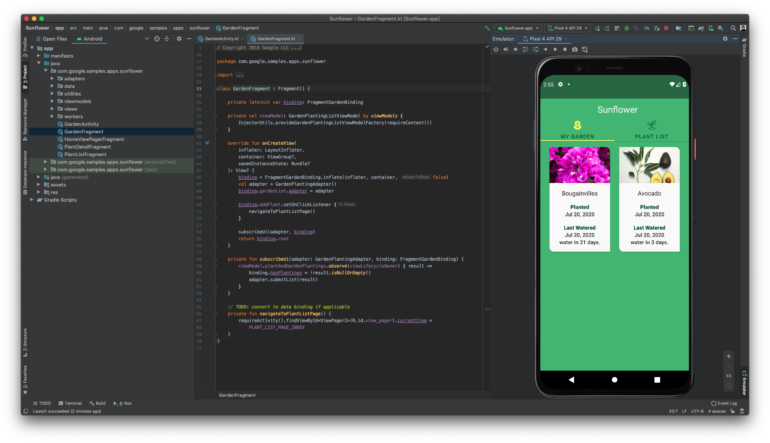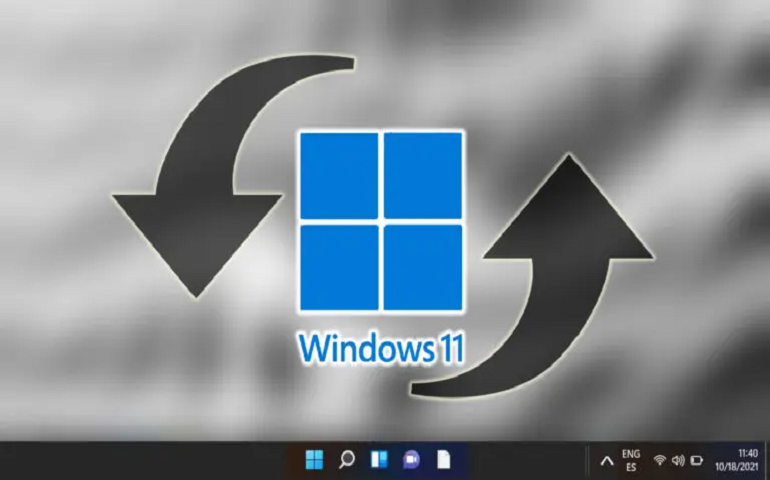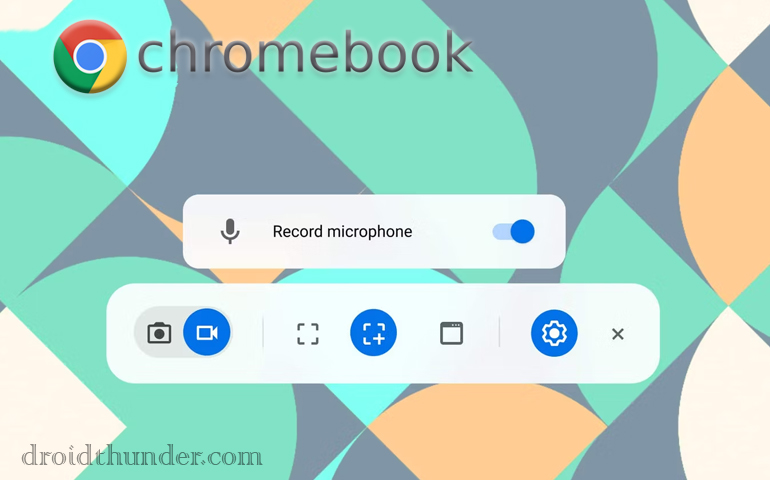We have already covered an article on installing Chrome OS with Play Store support on a Windows PC. However, the installation process in the said guide could be a bit of a hassle for some users. But now, with Google launching Chrome OS Flex for third-party systems, it has become effortless to install Chrome OS on your Windows PC and MacBooks. I must say that it’s an excellent initiative by Google. You need to know two things about the new Google Chrome OS Flex – Firstly, it doesn’t include the Play Store, which is a bit of sad news. But the good news is that Chrome OS Flex comes with full-fledged Linux support, which means it can be a good choice for programming. Also, just like all Linux Destros, you can run lightweight Windows apps on Chrome OS Flex.
What is Google Chrome OS Flex?
Have you ever heard of “CloudReady”? If you haven’t, then let me tell you what it is. CloudReady is a product developed by a New York-based company Neverware, based on the open-source Chromium OS. In 2020, Google acquired Neverware. As the developers of CloudReady, an operating system built on Chromium OS, Neverware helped countless businesses and schools modernize their aging Windows PCs and Macs. The same team of people has developed Chrome OS Flex. With Google taking over the project, Chrome OS Flex, aka CloudReady 2.0, will be Google’s official desktop OS with support for Google Assistant and other Google Services. In recent updates, they have also added Linux support. Unfortunately, there are no signs of Google including Play Store in Chrome OS flex. It’s important to note that Chrome OS Flex is in the development stage, so having bugs is an obvious thing. Google will roll out a stable version of Chrome OS Flex in the coming months, and at that time, CloudReady customers will be first to upgrade to Chrome OS Flex for free.
How to Install Chrome OS Flex
Currently, Google offers Chrome OS Flex for Enterprise and Education users for free. Home users can also install Chrome OS Flex on their Windows PCs and MacBooks. However, your PC should meet the following requirements before you begin with the installation.
Pre-requisites to Install Chrome OS Flex
Since Chrome OS Flex aims to boost PCs having low specifications, it is unlikely that your PC doesn’t meet the requirements mentioned above. If everything seems alright, let’s move further and learn how to install Chrome OS Flex on Windows PC and Mac.
Flash Chrome OS Flex Image on USB
Boot Chrome OS Flex
Now that you have flashed the USB drive, it’s time to boot it. The steps below will guide you to boot Chrome OS Flex from your Windows laptop or MacBook.
First Impressions
I must say that Chrome OS Flex has surpassed all our expectations in terms of performance. Everything works so smoothly that you won’t think of getting to Windows or Mac OS anymore. Even if you are not planning to install Chrome Flex OS for a daily driver, I suggest you boot it with the Try now feature, and I promise you won’t regret the experience. The only regret that we have is the absence of the Play Store, but on the bright side, there are more things to cheer about – like Full-fledged Linux support, Google Voice assistance, and Google services. If you feel that the Chrome OS Flex needs to have the Play Store, I suggest you try installing the OS using Brunch. I have already shared the link for that tutorial above.
Wrapping Up
So that was our tutorial on installing Chrome OS Flex on Windows laptops. Although we didn’t test Chrome OS Flex on Apple Macbook, be assured that the steps are similar, all thanks to Google’s Chromebook Recovery Utility extension. You can run Chrome OS Flex on your Mac PC or Macbook laptops by following the same process. If you have any questions or doubts regarding the procedure, do let us know in the comments below. We will surely come up with the solution as we always do. Notify me of follow-up comments by email. Notify me of new posts by email.
Δ
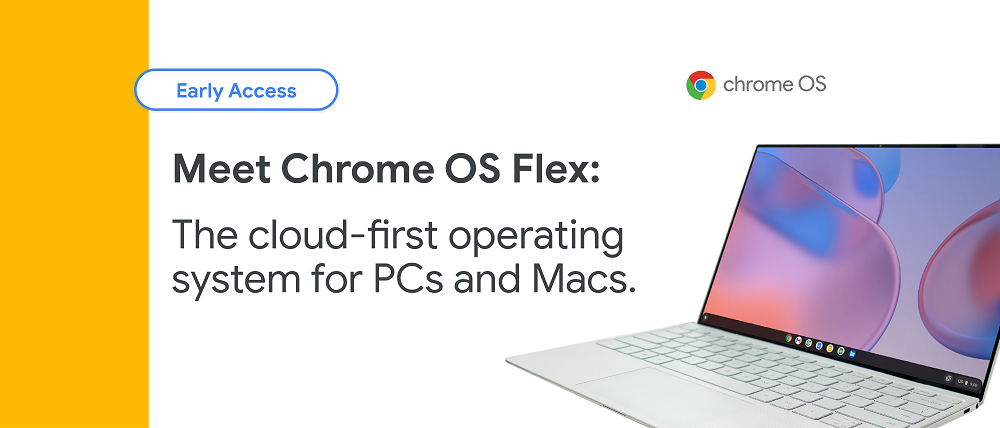
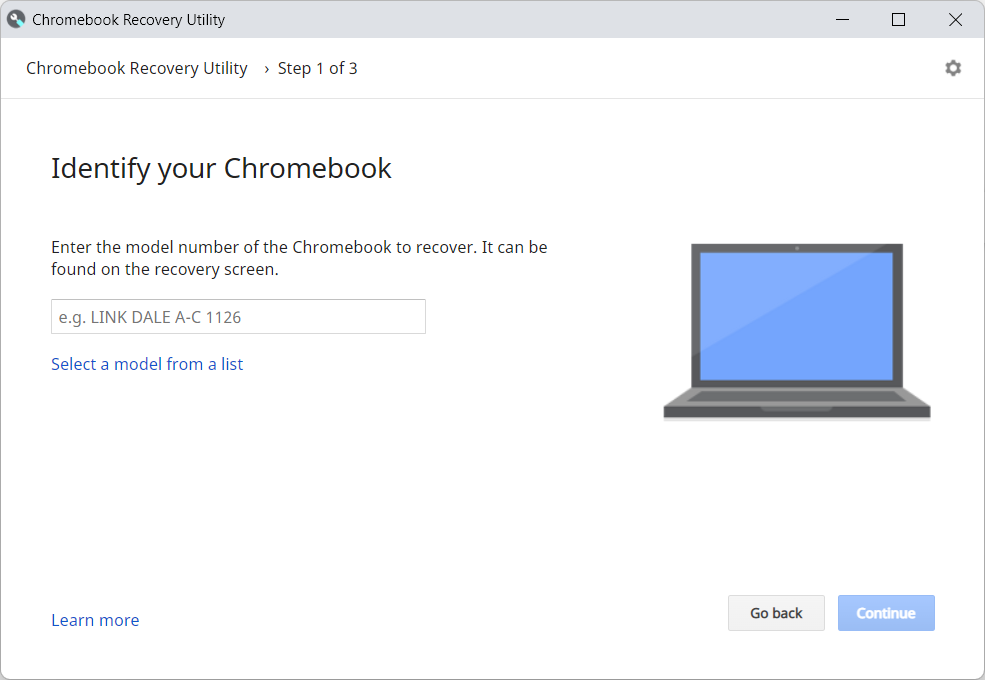
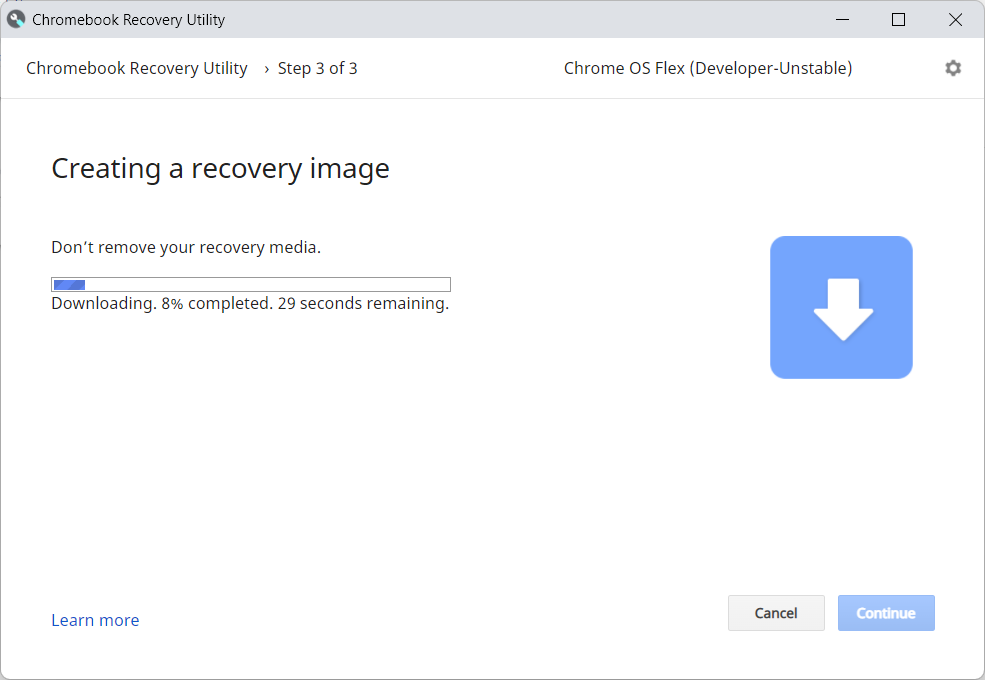
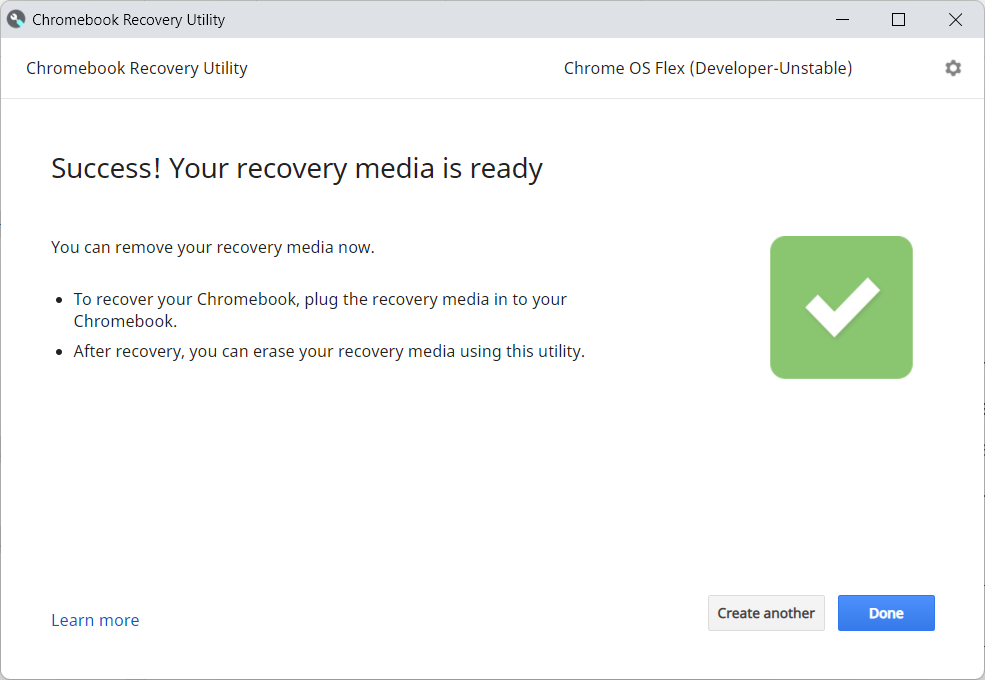
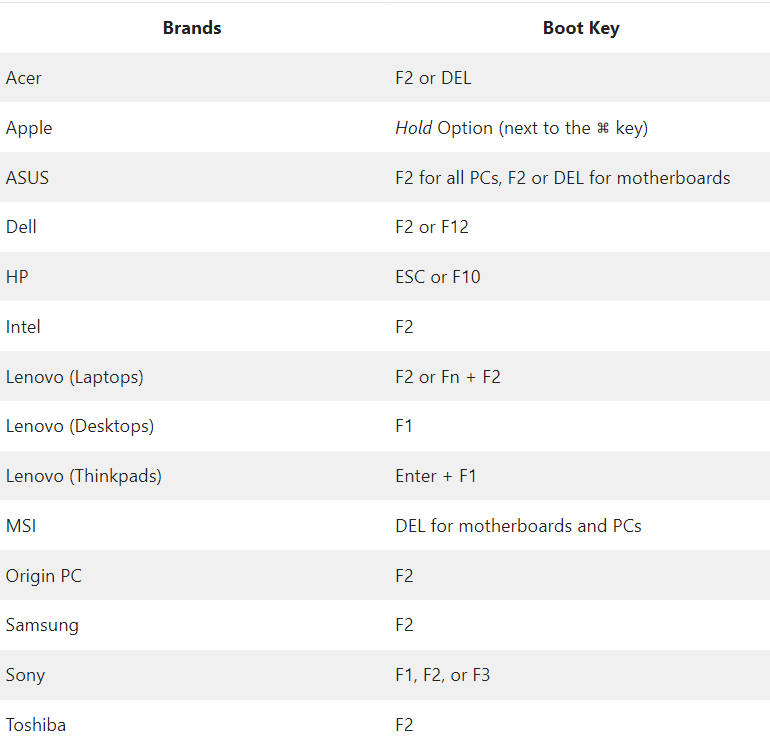
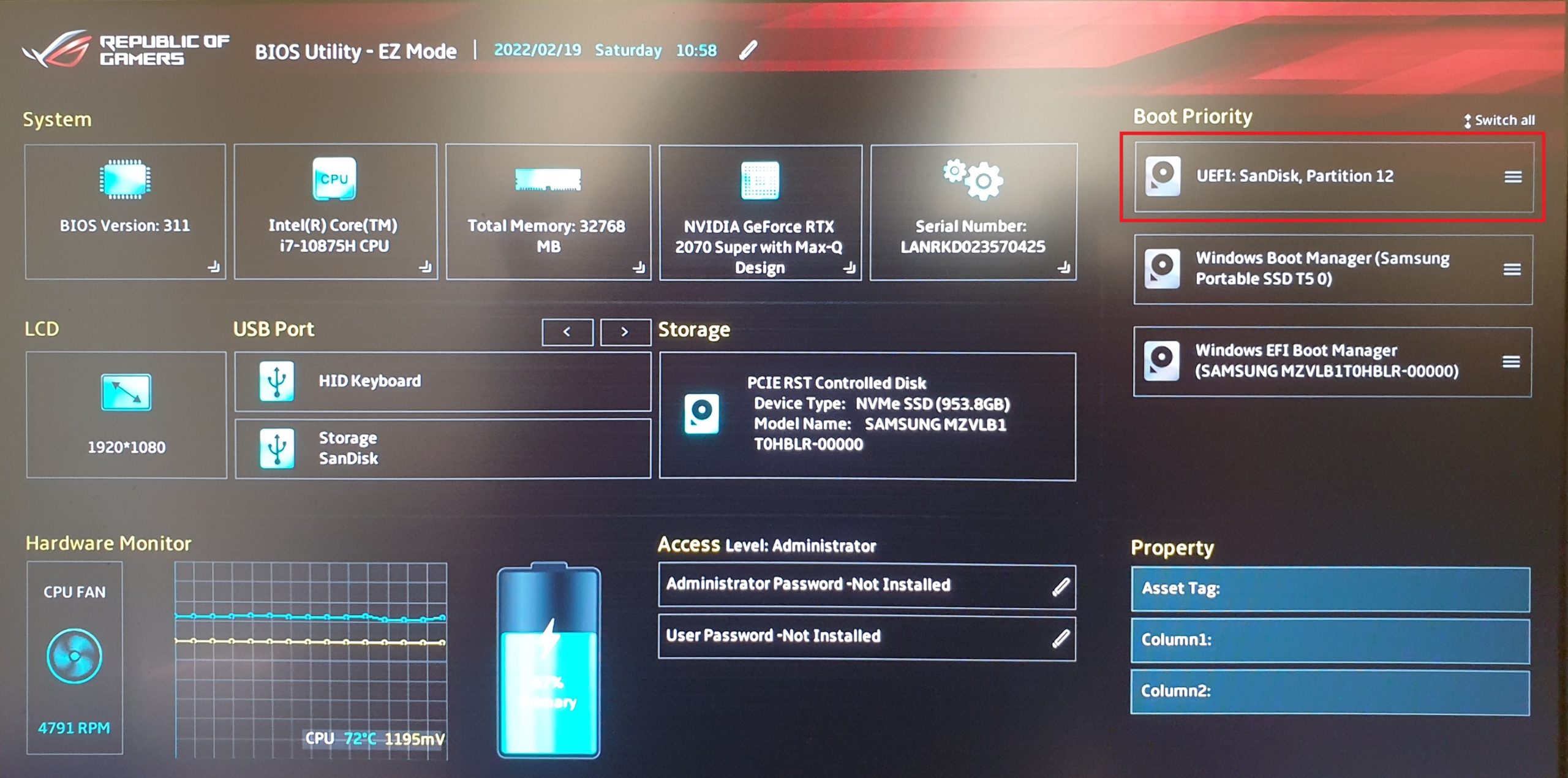
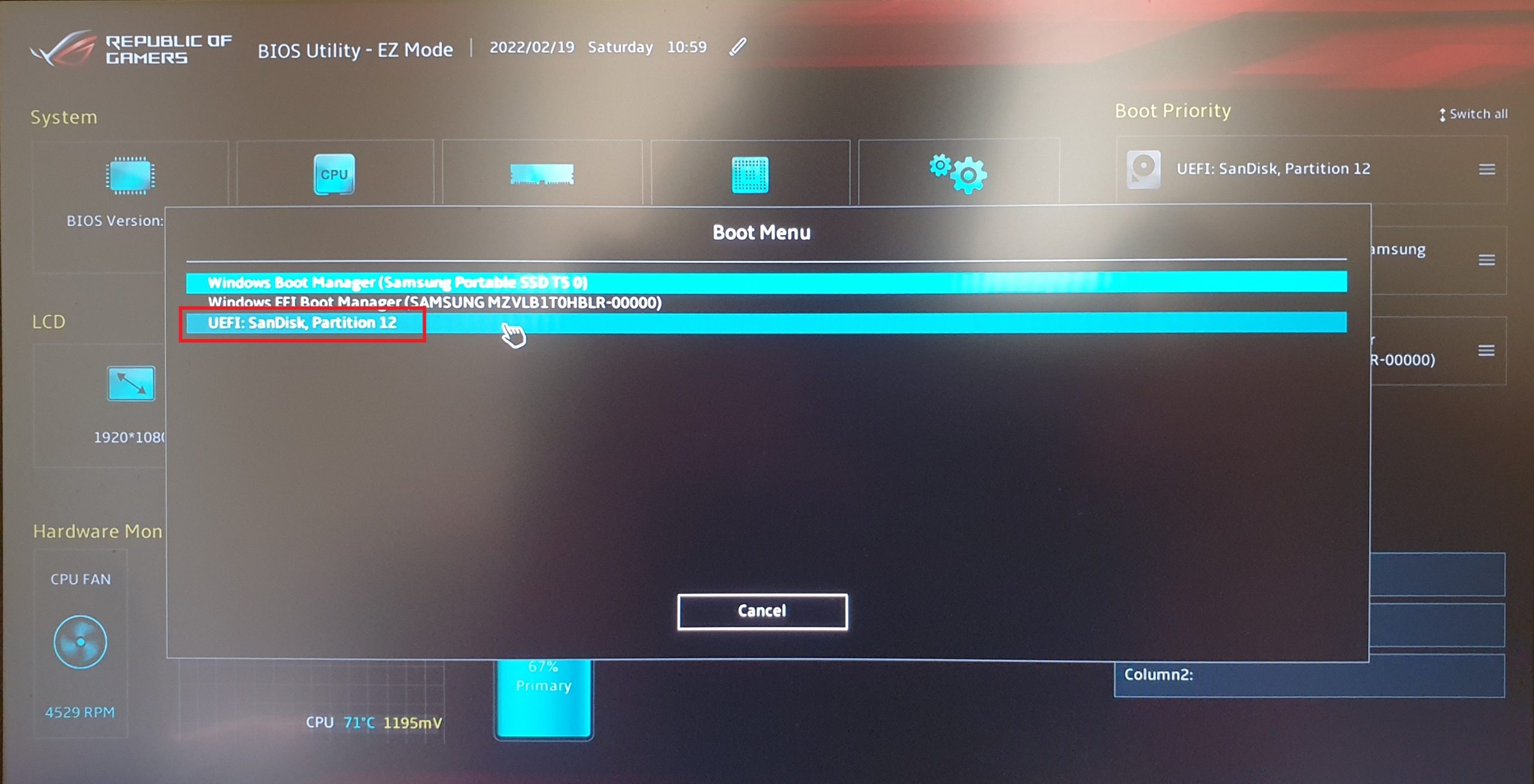
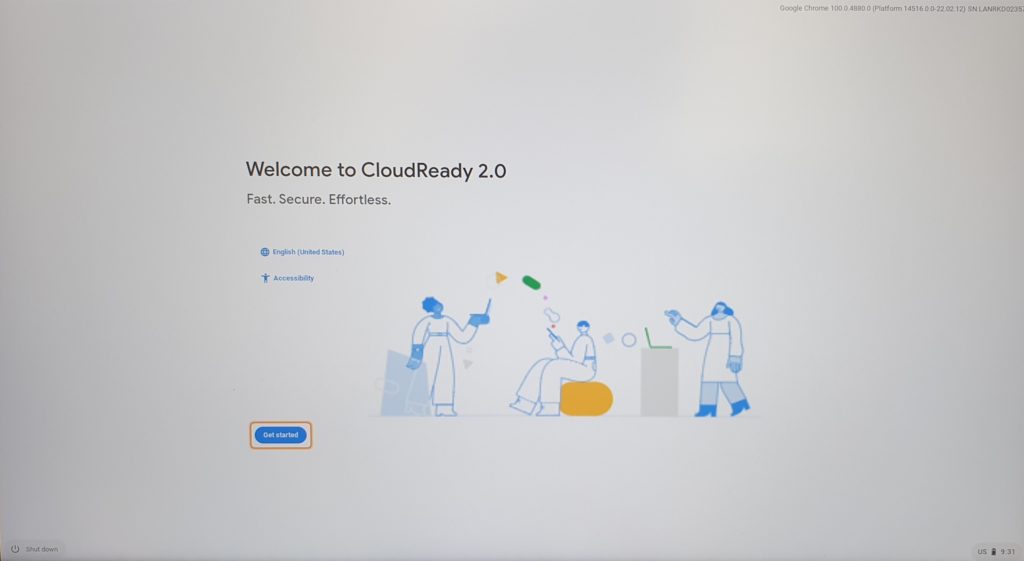
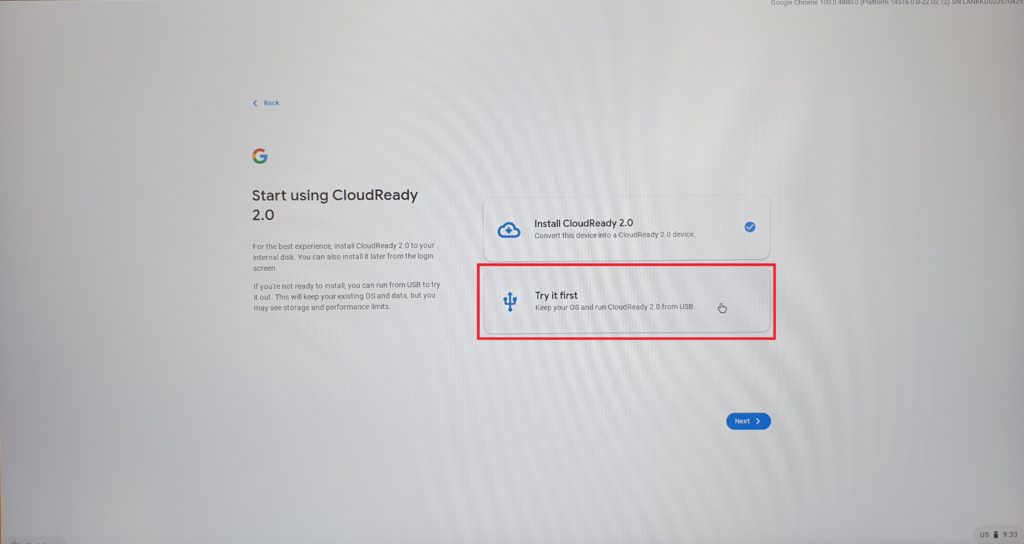
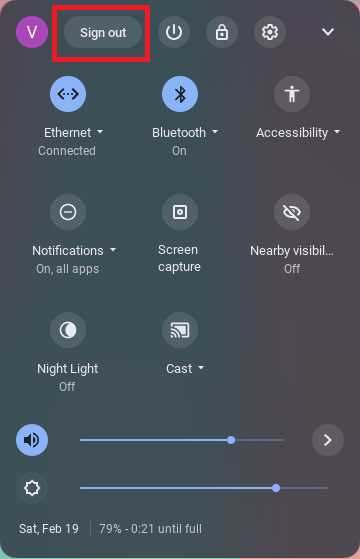
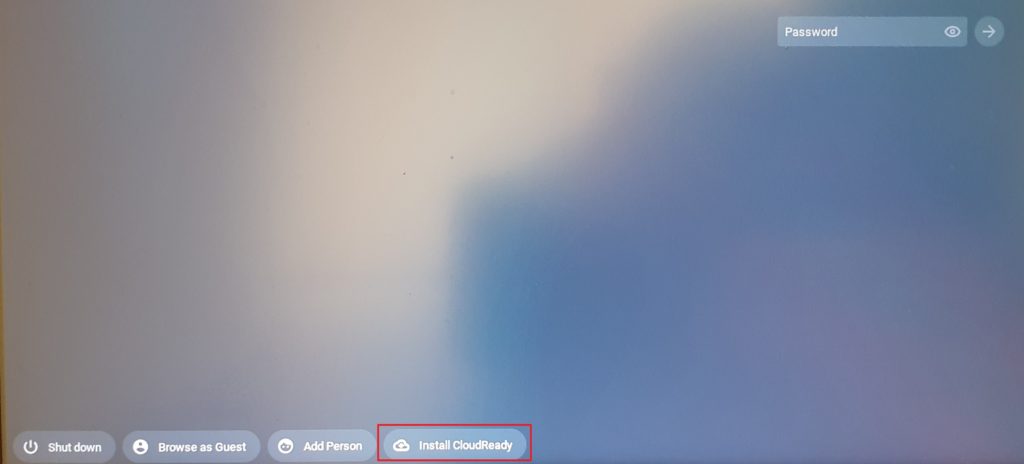
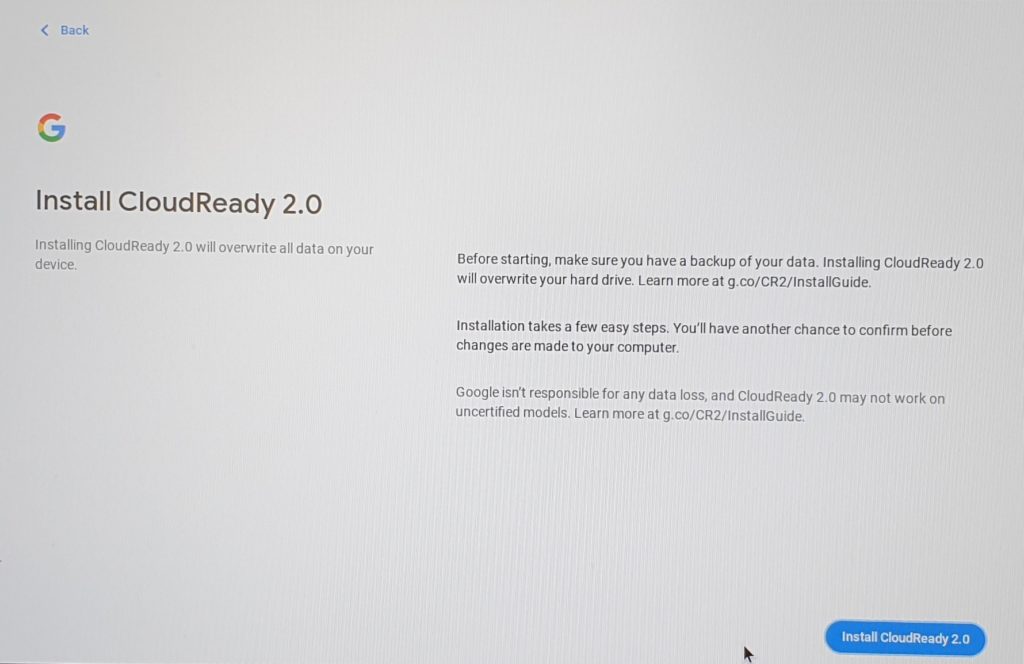
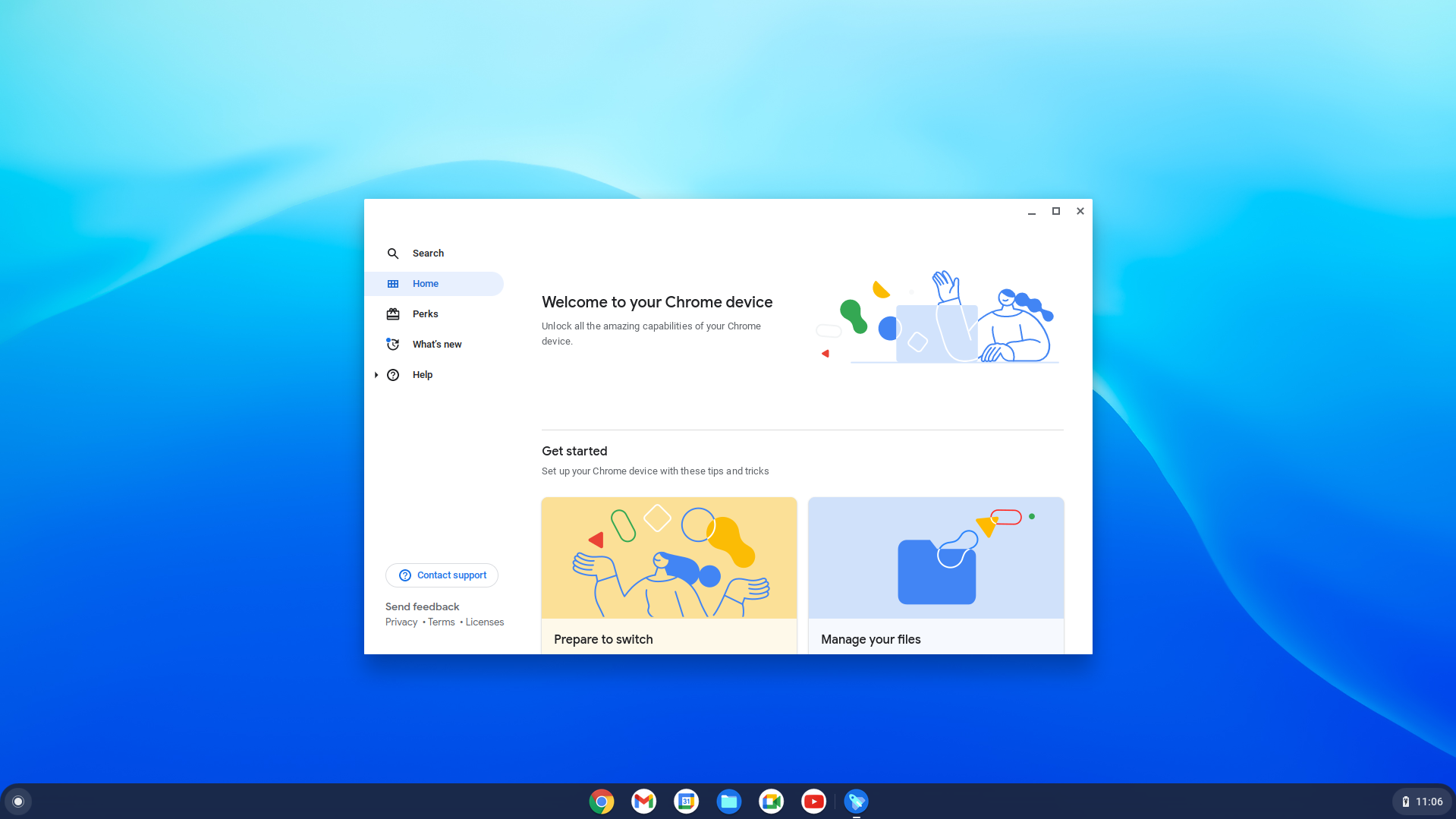
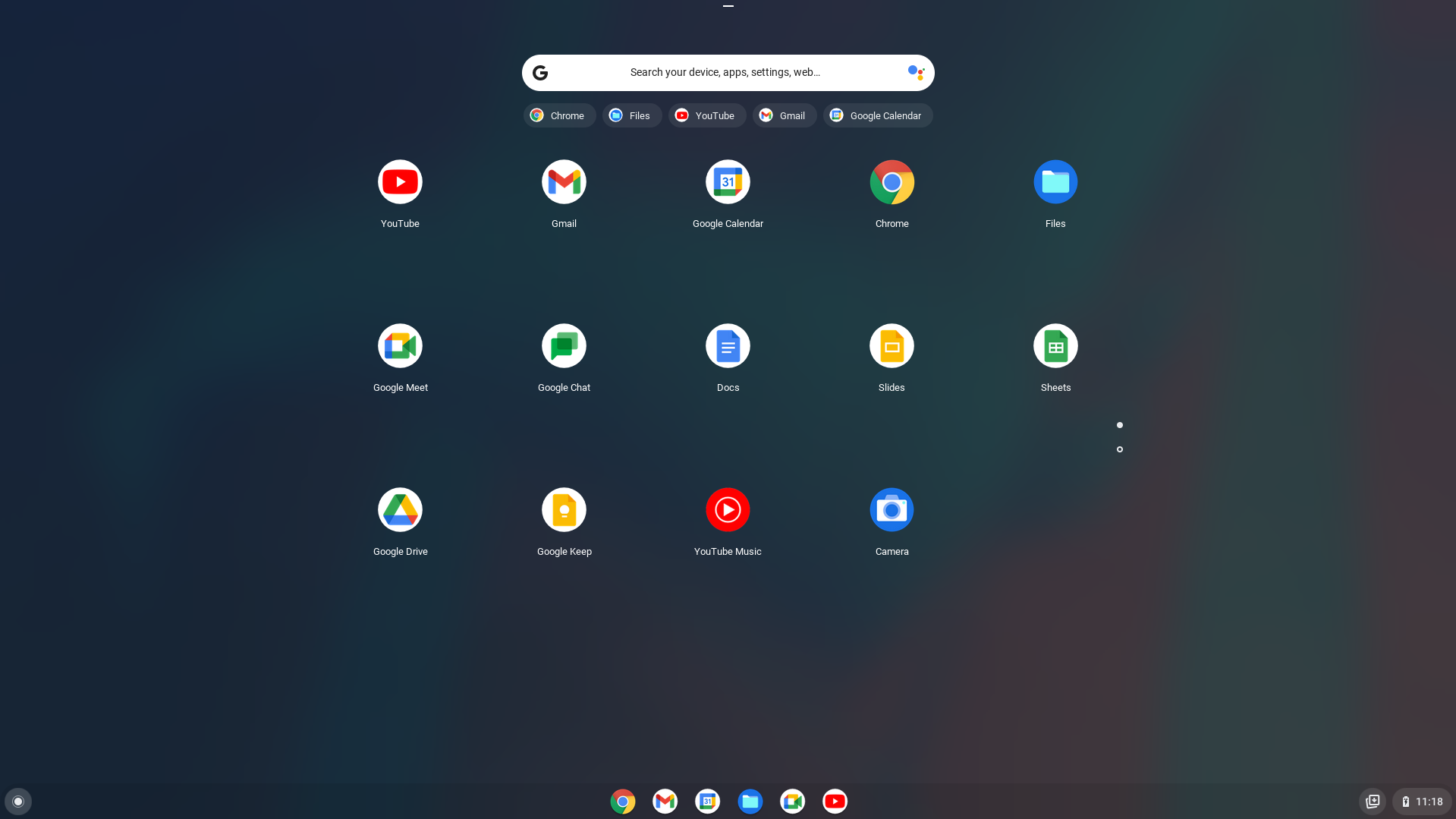
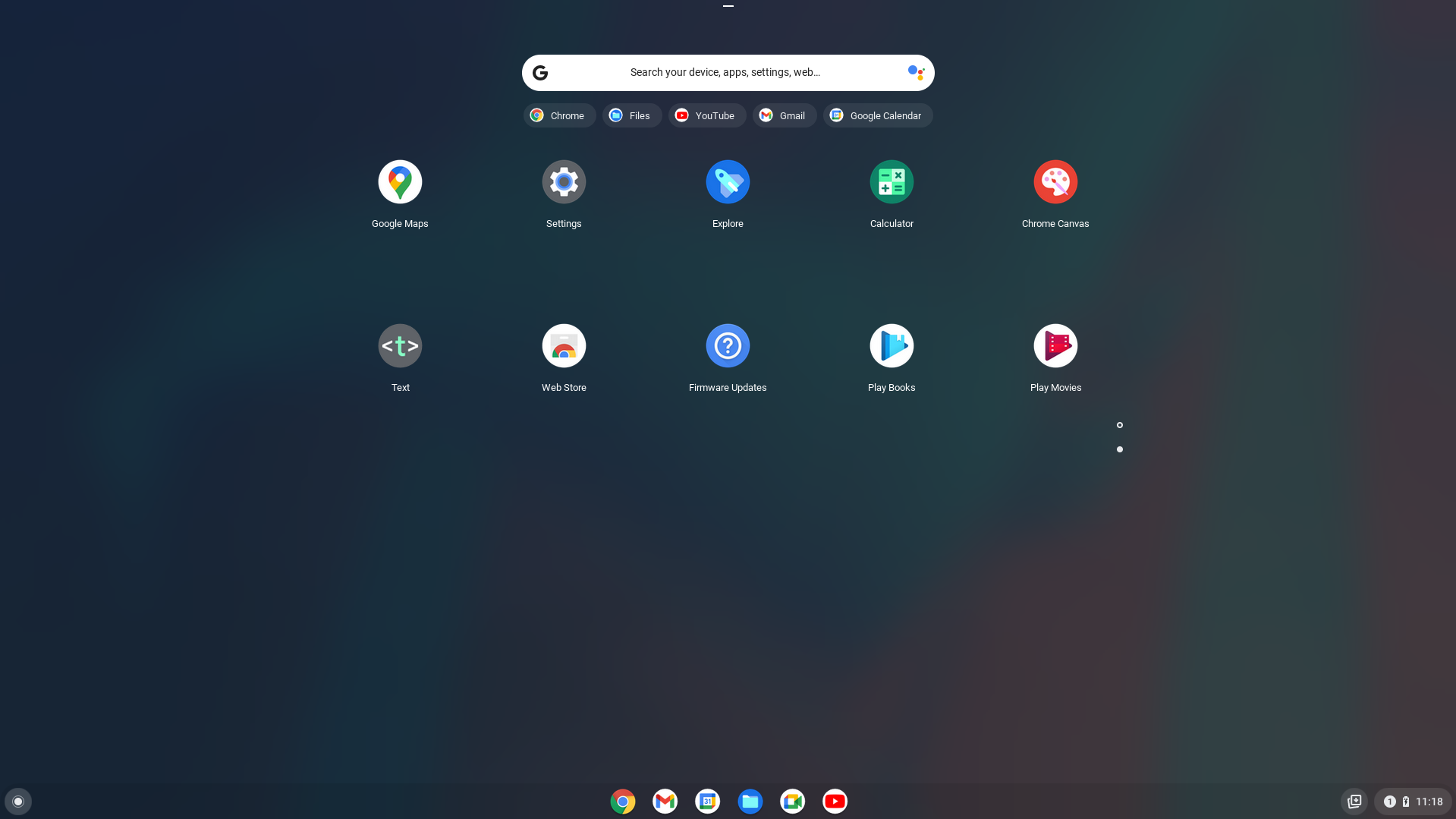
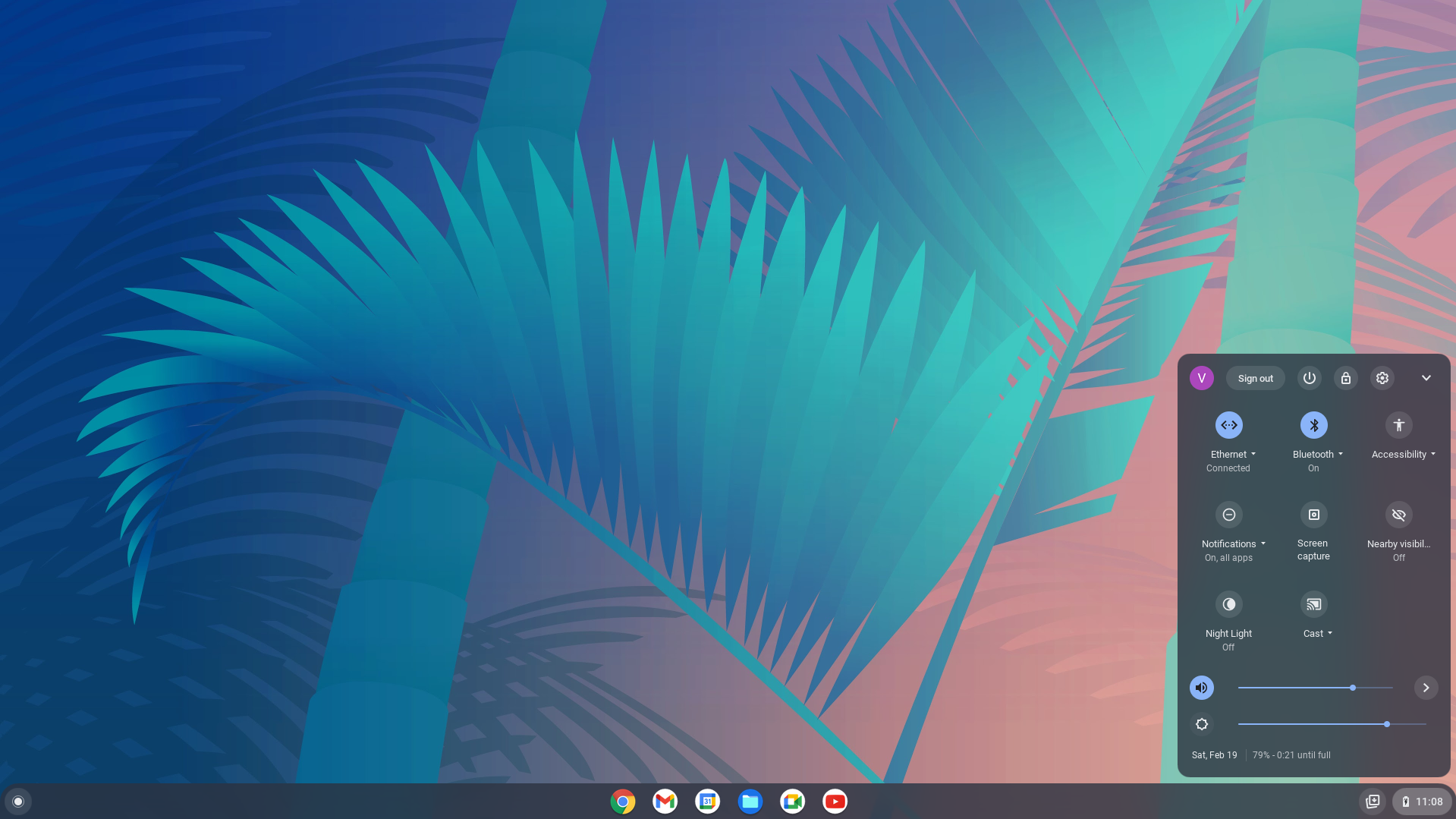
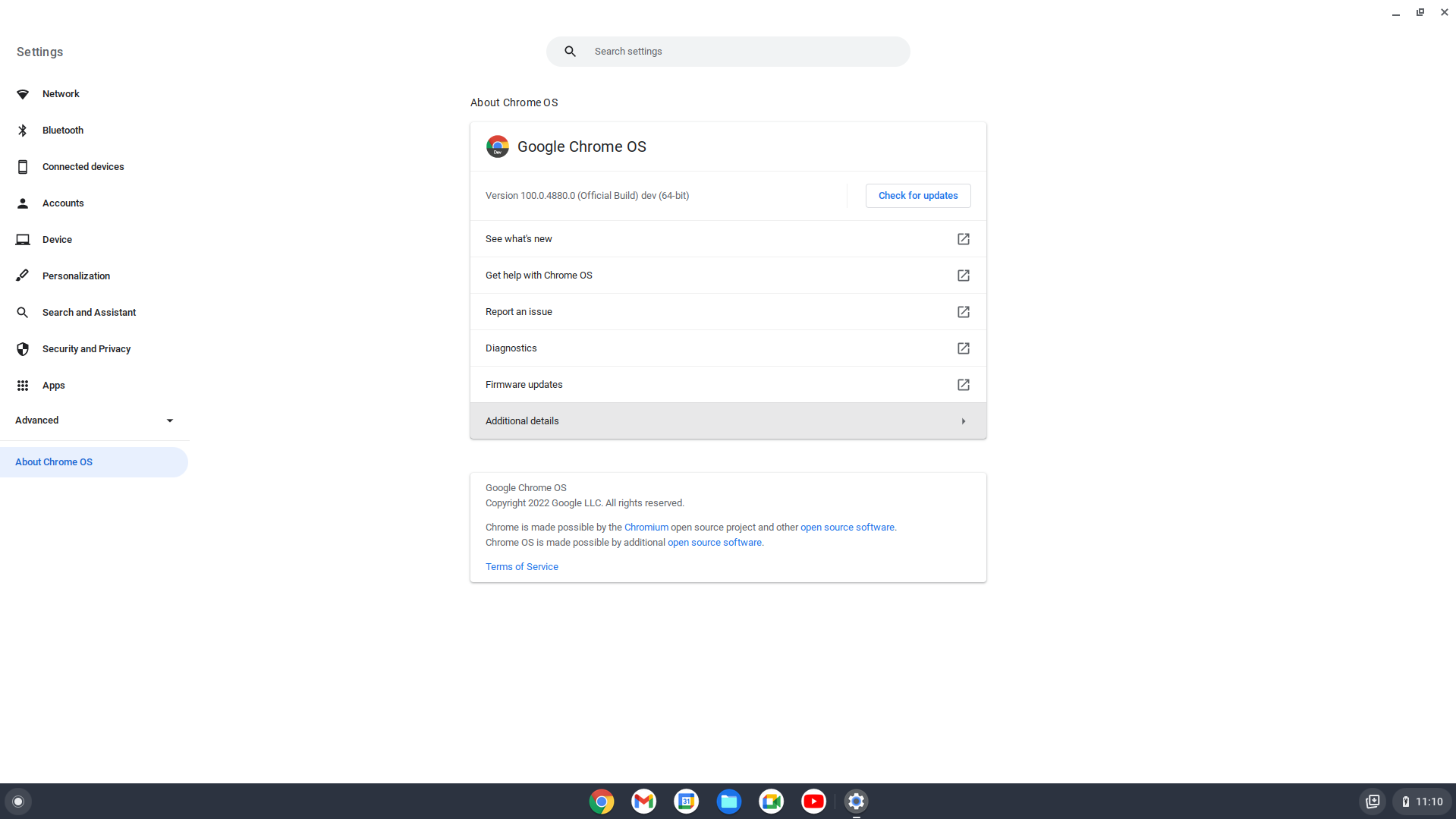
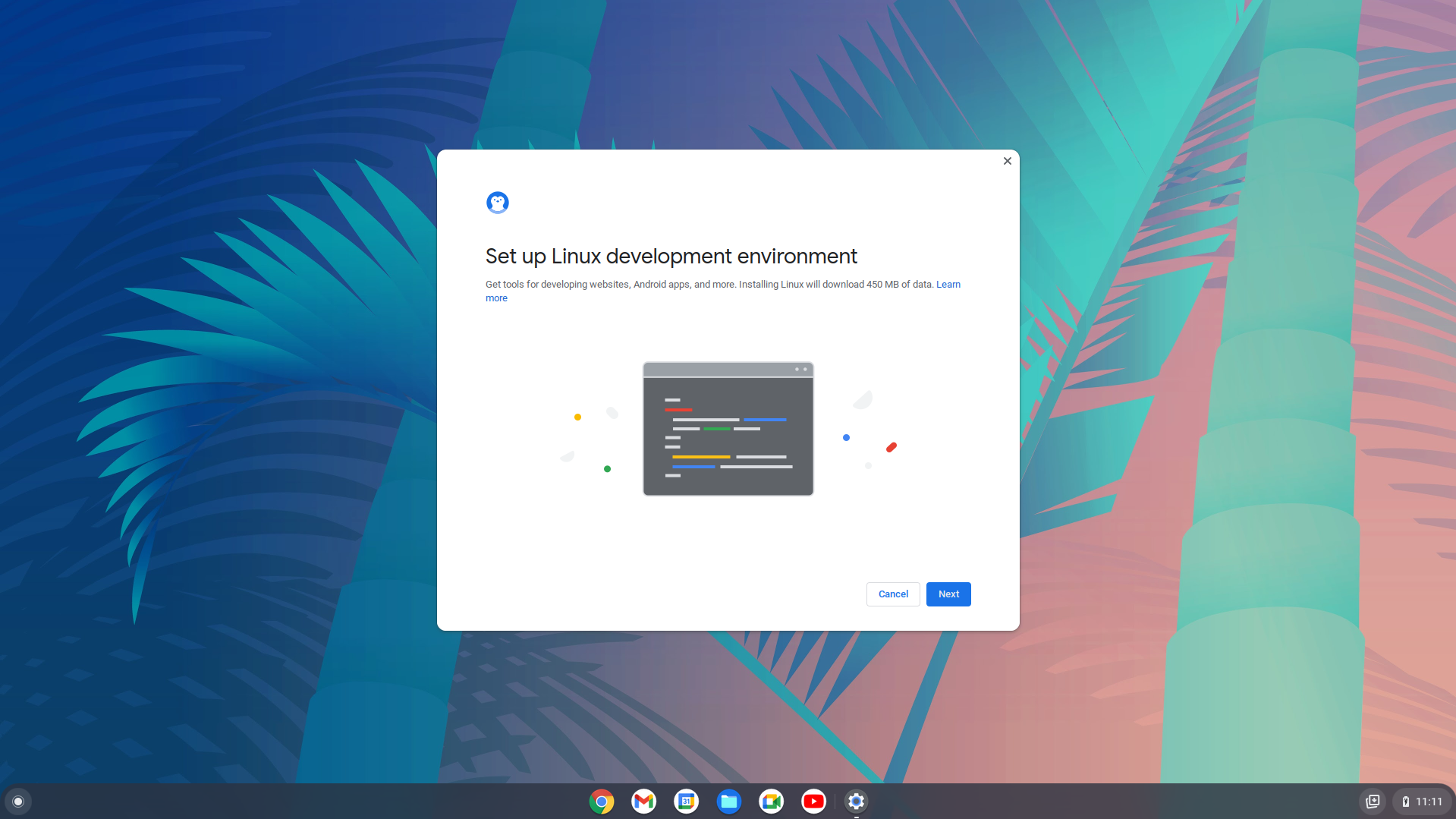
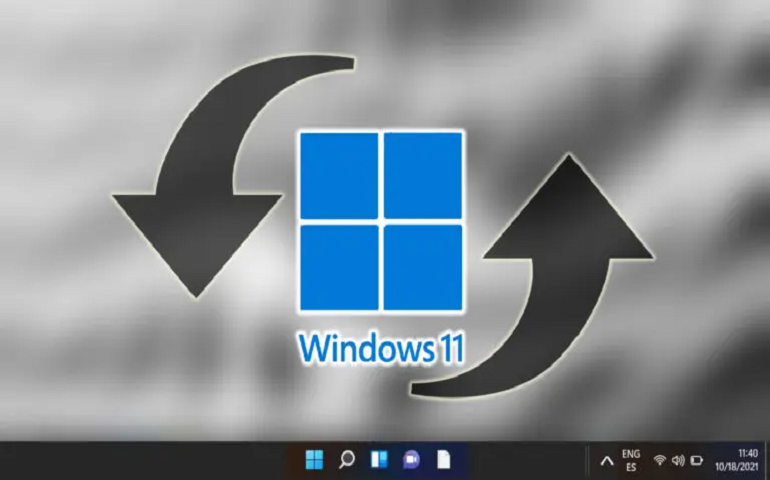




![]()