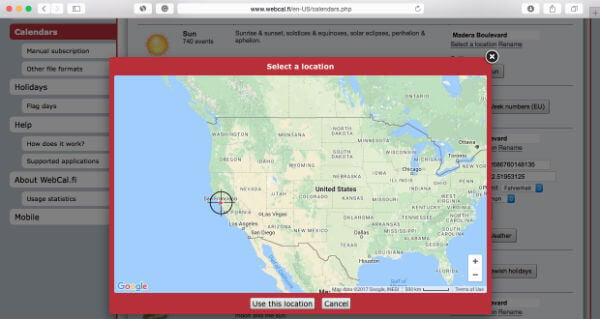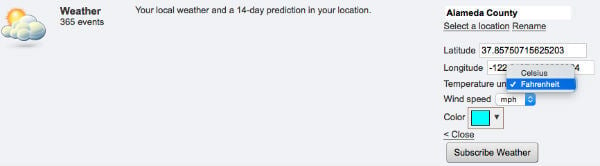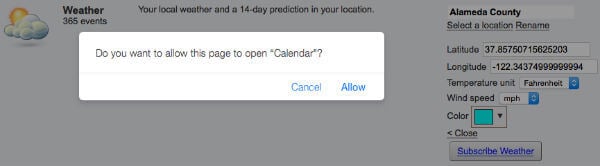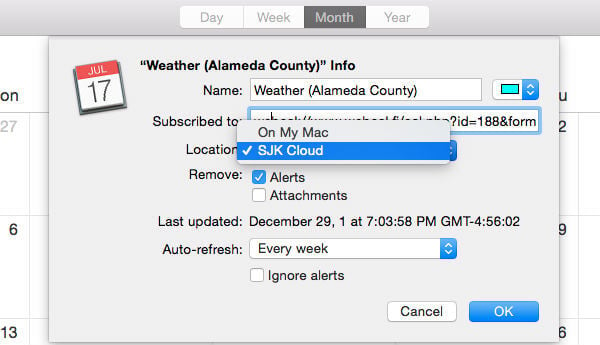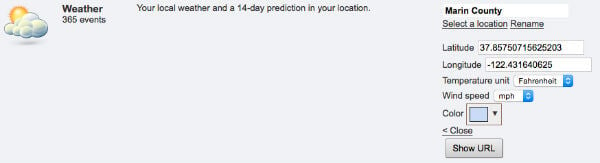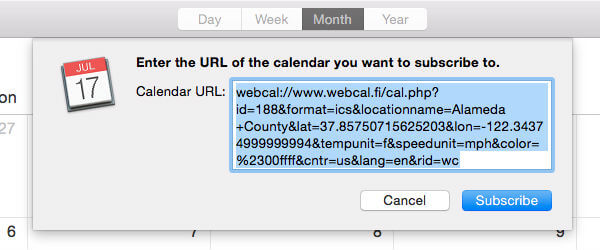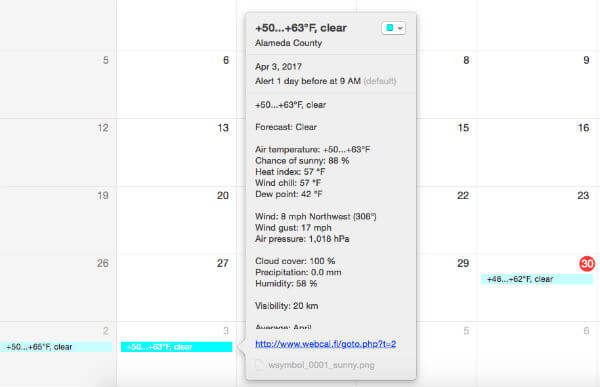For iPhone and iPad users, there are dedicated apps that can forecast weather for one or two weeks. However, there is no dedicated feature to get the weather forecast on Mac Calendar. We covered a solution to subscribe iCAL from Weather Underground, and our readers reported that the iCAL service is not available anymore. Many Mac and iOS users indicated that the Weather Underground iCal Forecast service is not working anymore and displaying weather information for May 2015 and not updating. Well, our team found a workaround and a new service to replace Weather Underground iCal service, that is WebCal. This WebCal website is offering a bunch of iCAL services for weather, Moon Phases, Week Number, National Days, etc. in different languages. Our team tested Weather iCal service from WebCal, and the service is displaying one-week Weather forecast on Mac Calendar and iOS calendar. The service is free, and the forecast can set to update weekly, daily, per hour, etc. based on the requirement. Since we are interested in Weather Forecast here, we are going with Step by step solutions to subscribe weather forecast calendar on Mac and iPhone or iPad.
1. Select The Location for Weather Forecast Calendar.
To start with the Weather Subscription, please open the WebCal Calendar web page using Safari on Mac ( if you don’t have Mac and you want to get weather forecast on iPhone or iPad, please go to step 5 here). Click on Calendars on left Sidebar > Weather > Click on Select Location, you can open Weather Forecast Automatic Subscription page with this link. Now zoom the map and select your location for maximum accuracy.
Once you click on the map on you required location, click on Use this location button. If your browser is allowed to locate the current location of this site, then the website will automatically determine your position even before you open the map.
2. Set the Forecast Calendar Unit and Color
Now you go back to the calendar page, after selecting the location. You can see the screenshot below, that display the latitude and Longitude of the location you selected.
Those who want to change the temperature unit from Fahrenheit to Celcius and mph to km/p, they can do the setting change at this point. The calendar color can select right on this screen, and that will be the color to identify the weather calendar if you have multiple calendars on Mac or iPad. Also read: How to Get IPL 2019 Match Calendar on Android, iPhone
3. Allow Webpage to Open Mac Calendar
To Start to subscribe, click on Subscribe Weather Button. If you are browsing WebCal web page from Mac, Subscribe Weather button will automatically subscribe weather calendar on your Mac Calendar.
Once you set all the required changes here, the please click on Allow button and the web page will open your Mac Calendar.
4. Set Weather Subscription Setting on Mac Calendar Subscription
There are few things that you have the careful on this iCal Subscription setting screen. There are two location settings where the calendar subscription will add. You can select “On My Mac” as local calendar if you want to see the weather forecast only on Mac calendar. Please select Cloud location (Apple’s iCloud Account for calendars) if you want to display the calendar on both Mac and all other devices like iPhone, iPad, etc. The Weather forecast will display automatically on all other Apple devices if you set the calendar on those devices under the same iCloud account.
There is not need to allow any attachment for this subscription, and you can turn off that at this point. Please select the Auto-refresh period based on your requirement like one week, one hour, etc.
5. Manually Subscribe the Weather Forecast on Mac and iOS
Those who want to subscribe to weather forecast calendar manually or who want to get the weather forecast on iPhone, please follow steps here. On WebCal website, there is a Manual Subscription button to start; you can directly go to manual calendar subscription page direct from this Manual Weather Forecast Calendar Link.
On this page, you can select the location and change the settings for the calendar as per we mentioned in Step 1 and Step 2 in this article. Once you are done with the setting, click on the Show URL button, now you will get the iCAL URL. You can send this URL using your email to the iPhone. Once you receive the email with the URL, just tap on the URL and iOS device will ask your permission to subscribe the calendar.
For Mac users, they can manually subscribe to this calendar using this URL. Copy this URL from WebCal website, Open Mac Calendar > File > New Calendar Subscription > Paste iCAL URL on the text area. Click on Subscribe to complete this step.
6. Weather Forecast on Mac and iDevcies.
Now on your iOS device or Mac, you can see Weather forecast calendar as displayed the screen shot here. You can ee more detailed weather information if you click on any day’s weather information button.
This iCAL Calendar subscription will display five days advanced weather information and will automatically advance and update based on the Auto refresh period you set on subscription You can change the subscription information anytime by opening the Mac Calendar > Select Weather Calendar > Right Click > Get Info. You will get the same windows as displayed in Step 4 and change the settings as required. This workaround will work to add weather forecast on Mac calendar and iOS devices. This setup can be used in Google Calendar to project one-week advanced weather forecast on Android phone and Android tablet. This weather calendar is an iCAL subscription, so that can be added into any Calendar application like Windows 10 calendar that supports iCal format.
Δ