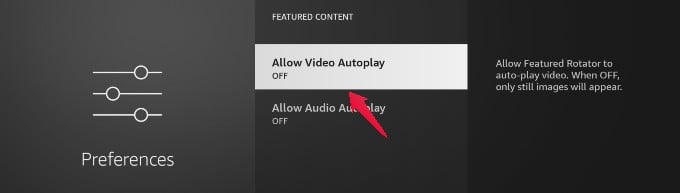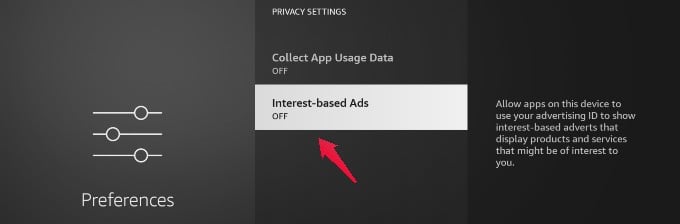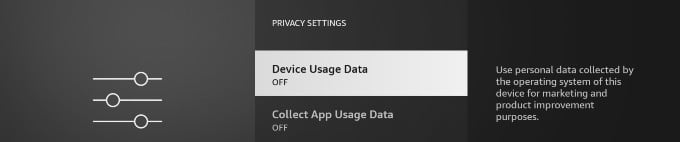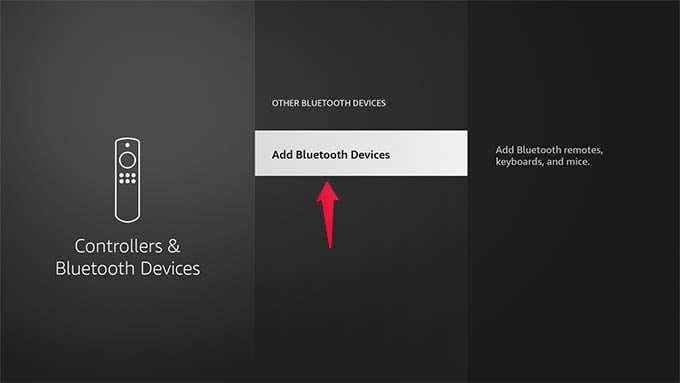Use Your Phone As Remote
Do you feel that you are changing the batteries on your Fire TV remote frequently? Or is your remote not working properly and getting stuck in between? Instead of spending money on new batteries or fiddling with your remote to fix it, there is a better solution. You can just download and install the Fire TV Remote app on your iPhone or Android and start using your phone as a remote. As long as your phone and Fire TV are connected to the same Wi-Fi network, the Fire TV remote app will work perfectly.
Stop Movies From Playing Automatically
Are you annoyed with the automatic preview of movies or TV shows while you are just browsing the titles on your Fire TV home screen? This happens because Firestick automatically plays the preview of featured content by default. However, you can easily avoid that by navigating to the Preferences menu in Fire TV settings and disabling the autoplay. Check out this post on How to Turn Off Autoplay in Fire TV to stop movies/TV shows from playing on their own.
Sideload Apps to Firestick
Speed Up Your Fire TV
Disable Ad Tracking
Do you know? Advertisers can learn a lot of information about you by monitoring your streaming behavior. Though they use that to show similar content based on your interests, it can be a concern of privacy for some users. Fortunately, you can configure the Fire TV settings so that your device ID will not be shared with the advertisers. To do that, go to Privacy Settings in the Preferences menu and turn off Interest-based Ads. Though this will not help you to get rid of the ads completely, your profile will be kept private and not shared with advertisers.
Parental Control Settings
Are your kids watching cartoons or movies on Fire TV? Then, you need to make sure that they get access to only content relevant for their age. To do that, enable the content restrictions based on their age by visiting Preferences > Parental Controls on your Fire TV stick. For example, if your kid is not a Teen, then select the option Family. Likewise, there are other settings like General, Teen (13+), Young Adults(16+), and Mature (18+). In addition to setting content restrictions, don’t forget to set a PIN for your profile so that your kids won’t get access to content inappropriate for their age. To learn about setting up parental controls, read our guide on Fire TV Parental Controls.
Protect Your Data Privacy
From now on, your usage data will not be gathered by the company for marketing or product improvement purposes.
Connect Bluetooth Headphones to Fire TV
Not only headphones, you can also connect a Bluetooth keyboard/mouse to Fire TV based on your need.
Create Different Profiles for Kids and Adults
Cast Photos From iPhone To Firestick
Δ