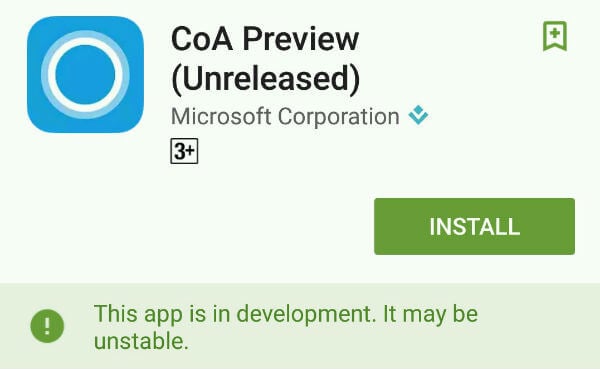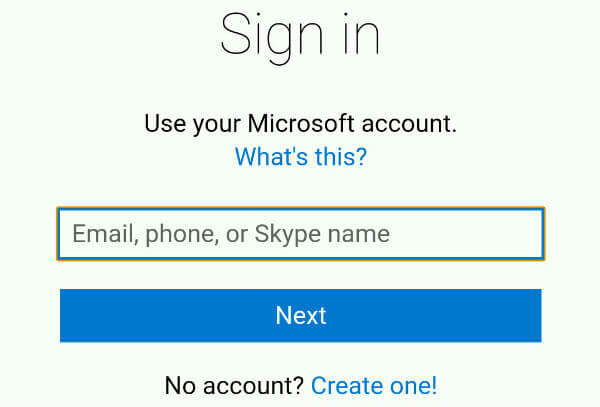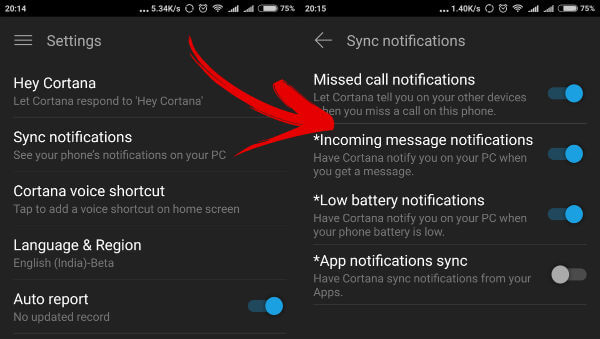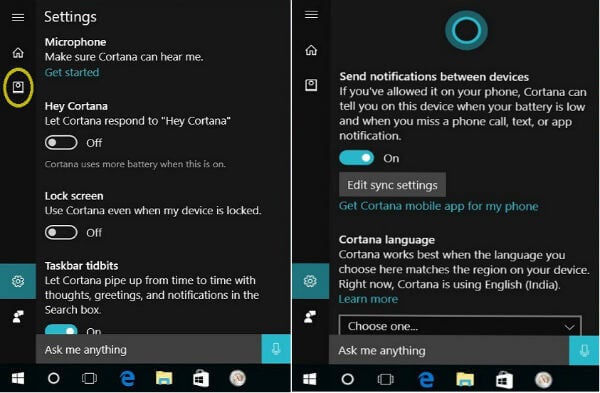Hence, it is only fair that technology has advanced to such a level that both these devices can be synced and connected wirelessly. We often connect our devices by Bluetooth or by other syncing methods. Occasionally, we connect our devices via cables and networks to transfer files. With advancement in the technical field; notifications on the devices arising from the same brand was possible. Windows phone notification is available on other Windows devices but not cross with any other brand devices. It was until recently, that cross brand devices were able to sync their notifications. There have been circumstances where we often miss important calls when we are engrossed with our office work. With cart loads of office papers to submitted, we may misplace our phone or do not give much attention to it. With the Windows 10 Anniversary Update, Microsoft announced that apart from Windows phones even Android phone missed call notifications could be synced with the PC. The new update helps to bring the Windows experience to all platforms; thus exercising the same for more audience. With this latest notification alert, say no to miss any more important calls. Here is a walkthrough of how one can receive missed call notifications on Windows 10 from an Android phone:
Step 1: Enabling Cortana in Android phone
Just like Google assistant, Google Now and Siri on the iPhone; Windows 10 also has a personal assistant, Cortana. Cortana was released for the easy user interface of Windows. Available in almost all languages; this software assistant can sort out your folders to notify about the important meeting.
Step 2: Sign in into your Microsoft account
Missed call notification can only be availed if you log in with the same Microsoft account used in the PC. In this way, it helps to sync between the two devices.
In case, you are planning to create a new Microsoft account; make sure the account is confirmed via your email. Otherwise, this may lead to certain hassles while trying to sign in on your PC.
Step 3: Enabling notifications on phone
On the upper left hand corner, one can see the options menu {The three dots is the broad depiction for options}. This drops, to show “settings” as one of the choice. Click on the same. On top of the settings list, one can see the toggle bar to enable “sync notifications’’. This will lead to another panel with sync options and one can see “missed call notification”. Switch it ON to receive the missed call notification on PC. Cortana is an updating application. With time, a user can see that more updates will be available which will help in syncing more alerts from the phone to the PC.
Step 4: Setting up missed call notification in PC
Windows 10 has a task bar that shows the Cortana icon. In case, your task bar doesn’t show Cortana icon; it can be found in the Start button. With the Cortana dialogue box open; click on the home button and then on the notebook icon shown. The notebook will be the third icon displayed on the extreme left side of the dialogue panel. A new dialogue box will open, which will show varied options of settings that can be changed for a friendlier user interface. Once we scroll down, we can find a setting entitled as “missed call notification”. Toggle the option as ON. The missed call notification is toggled ON; user will start receiving the alerts from Android phone onto your Windows 10. One can either “ignore” the call or can reply via texting an SMS.
Step 5: Replying to the alert
Open Action Centre on PC. Press Windows button along with “A” to open the Action Centre dialogue panel of Windows. A notification from Cortana can be visible. The user can ignore; a text reply is given in response. The user can now make use of a self prompted message by Cortana or can type in the required text. Now, with the accounts synced on the Android phone and Windows 10; one will start receiving missed call notifications. We can also reply to the same via an SMS text. As decades pass by, Windows has once again proved that it is not just a normal brand but it extends its services for a smooth user experience.
Δ